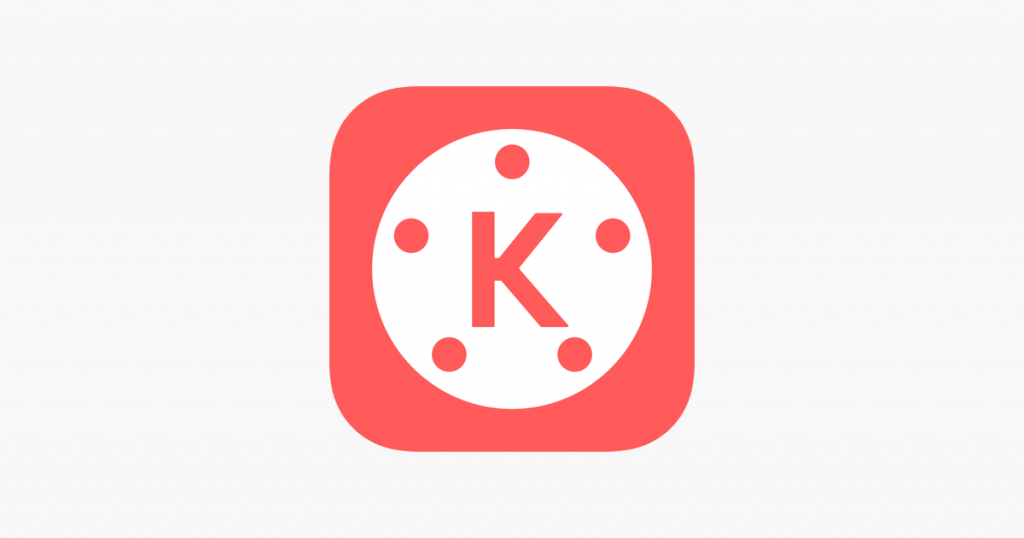KineMaster is one of the most popular video editors for mobile and is used by many professional YouTubers and gamers. While the free version of KineMaster is good, it lacks many features available in the KineMaster Pro video editor.
So, let’s get started with this quick guide to downloading and using KineMaster pro.
Table of Contents
What Is KineMaster?
KineMaster is a powerful video editor and production tool for mobile that makes video editing easy and fun. It’s available for both Android and iPhone and can be used on your phone, tablet, or Chromebook. Also, it’s rated 4.4 out of 5 on Google Play and is one of the top-rated video editing tools for mobile.
Some key video editing features you get in KineMaster are:
- Import and export video files
- Combine and edit videos, images, text, stickers, GIFs, and other effects
- Cut, crop, and splice your videos
- Add sound effects, voice changes, and voiceovers
- Get access to over 2,000 effects, transitions, and animations
- Use color adjustments and filtering to make your video look professional and unique
- Add motion to layers using the keyframe animation tool
- Use volume envelope tools and keyframe animation for higher quality audio
KineMaster vs. KineMaster Pro Video Editor: The Difference
The KineMaster app comes in two versions: KineMaster Free and KineMaster pro video editor. The pro version undoubtedly comes with more features and functionalities. If you aren’t sure whether you should go for the pro version or not, here’s a head-to-head feature comparison to help you make the right decision.
- Font: The free version has only two sets of fonts, whereas the pro version comes with 38 different styles.
- Overlay: In the free version, the overlay is available in only two packages. The pro version has six unique overlays with 58 stickers.
- Effects: The free version has only two basic effects. The pro version provides you with a variety of other effects.
- Music: KineMaster provides a few free music tracks that you can download from the KineMaster store. Upgrading to pro provides access to a few more music tracks.
- Watermark: Videos edited using the free version have the KineMaster watermark. Videos edited using the Pro version don’t have any watermark.
- Ads: The free version has in-app ads, whereas the pro version is free of any ads.
- Now, should you upgrade to the pro version? Well, if you are serious about editing your videos and making them stand out, you should definitely go for KineMaster pro video editor. However, if you’re a beginner, the free version is good to get started. So, the decision will depend on your requirements.
How to Download KineMaster Pro Video Editor?
You can upgrade to KineMaster Pro by downloading the KineMaster app and making an in-app purchase for the premium version. Follow these steps to get started:
- Download KineMaster from the Play Store or App Store.
- Sign-up or log in to your account.
- In the account section, find the option to upgrade to the Pro version by purchasing the premium subscription.
- The subscription is available in the form of a recurring Google Play purchase. You can subscribe to the Premium version, and it’ll automatically renew every month until you cancel it.
- The KineMaster Premium subscription fee is $4.99 per month or $39.99 per year.
If you don’t want to pay the subscription fee, you can use the KineMaster pro video editor for free by downloading it from a third-party source. However, doing so isn’t recommended, as downloading applications from untrusted sources can pose security threats. Yet, if you want to download the free version, follow these steps.
- Search for “KineMaster pro video editor apk” on Google.
- Click on any result that offers the latest version of KineMaster premium.
- Download the cracked premium .APK file. Most likely, you’ll have to watch a few ads before getting directed to download the link.
- Download the .APK file and install it on your device. If the app can’t be installed, go to your device settings and “Allow” installing apps from untrusted sources.
That’s it. You have KineMaster pro video editor installed on your mobile device.
How to Use KineMaster Pro Video Editor?
If you’re new to KineMaster, using the pro version may seem a bit challenging. There’s no need to worry, though, as here’s a quick tutorial to use KineMaster.
Action Bar
The Action Bar acts as the main menu of KineMaster and has the main features and functionalities required in video editing. You can find the Action bar on the left side of the screen. The features included in the Action Bar are:
- Back key – Return to the main menu
- Undo – Delete or nullify the last action
- Redo – Repeat the last action
- Help section – Get support and answer to your queries
- Expand – Expand the KineMaster timeline for a better view
- Jump key – Jump at the end or beginning of the section
- Capture and save frame – Save any frame
- Capture the video editing frame – Take a screenshot
- Delete – Delete the selected item
Some other important components of KineMaster apart from the Action bar are:
Timeline: The timeline is the primary user interface from where you can manage the main video editing task. It has two sections: vertical and horizontal to better organize all the available tools and functions. The vertical timeline is the primary timeline, and the horizontal timeline is the secondary timeline.
Media Panel: The media panel in KineMaster provides access to all the necessary tools, features, and effects so that you can easily edit videos. You can customize the media panel as per your requirements.
Voice Over Recorder: This section, as the name suggests, is all about voice. You can either add your own voice to the video or upload an audio file from your device.
Wrapping Up
If you want to edit videos on mobile, KineMaster is one of the best video editing tools you can use. The free version of KineMaster is a good point to get started. But the free version has some limitations, which you can remove by upgrading to the KineMaster Pro video editor.
So, which feature of KineMaster do you find the most helpful?