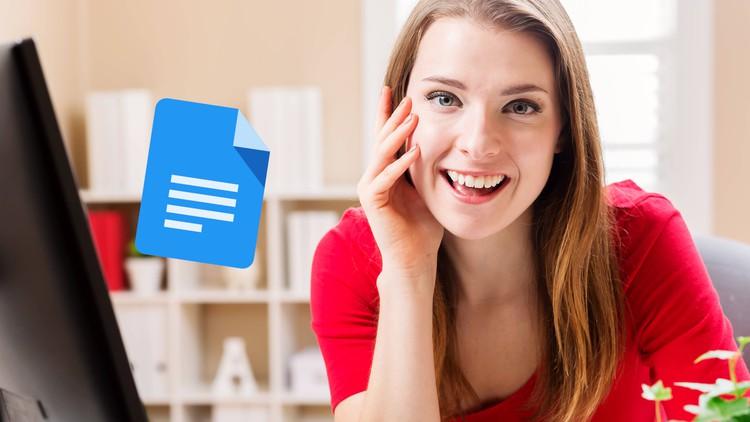When it comes to document creation and collaboration, Google Docs is one of the most popular tools out there. Its accessibility and easy-to-use interface make it a favorite for both novices and professionals. You can use it for any purpose from creating a plan for your TonyBet sportsbook success to an article for Forbes. However, to become a Google Docs pro, there’s a bit more to know than just basic text editing. Here are some hacks to embrace your Google Docs experience.
Table of Contents
Embrace the Power of Keyboard Shortcuts
No professional Google Docs user clicks around. Time is of the essence. Mastering keyboard shortcuts can drastically reduce the time you spend formatting or navigating your document. Some life-changing shortcuts include:
- Ctrl + Alt + M: Add a comment
- Ctrl + Shift + Y: Open document history
- Alt + Shift + 5: Strikethrough
Master the Art of Collaboration
Google Docs shines when it comes to real-time collaboration.
- Suggesting Mode: Instead of directly editing a document, switch to suggesting mode to recommend edits. This ensures the original author knows what’s being changed.
- Tagging Team Members: By typing “+[email]” in a comment, you notify a team member instantly. It’s a great way to ask for feedback or draw attention to a specific section.
Fine-Tune with Version History
Ever wish you hadn’t deleted that paragraph last week? Version History to the rescue! Simply go to “File” > “Version History” > “See Version History” to revisit earlier versions of your document.
Create a Dynamic Table of Contents
For lengthy documents, a dynamic Table of Contents (ToC) is a game-changer. Apply ‘Heading’ styles to sections, then click “Insert” > “Table of contents.” This ToC auto-updates as you modify the document.
Expand Your Horizons with Add-Ons
There’s a world of extensions waiting to amplify your Google Docs experience:
- Doc Builder: Streamlines document creation by inserting snippets of frequently used text.
- Lucidchart Diagrams: Integrate intricate diagrams without leaving Google Docs.
- EasyBib: Makes bibliography and citation a breeze, especially for academic papers.
Perfect Your Formatting with Styles
Consistency is key. Use the Styles dropdown to apply consistent heading, title, and body text formats throughout your document. Customize them once and apply everywhere!
Boost Productivity with Voice Typing
Tired fingers? Let your voice do the typing. Head over to “Tools” > “Voice typing” and dictate away!
Secure and Organize with Folders
Don’t let your documents float aimlessly in your drive. Organize them in folders and always ensure your sharing settings are tailored to keep your documents in safe hands.
Unlocking Advanced Features with Extensions
Beyond the basics, extensions can take your Google Docs game to a whole new level:
- Grammarly: Improve your writing with real-time grammar, punctuation, and style suggestions.
- Translate+: Work with international teams? Instantly translate your document into a multitude of languages.
- Supermetrics: Integrate data directly from marketing platforms into your report.
- Wolfram|Alpha: Dive deep into computational queries without leaving your doc.
Alternatives to Google Docs
Microsoft Word Online
A cloud-based counterpart of the ever-popular Microsoft Word, Word Online offers a familiar interface for those accustomed to Microsoft’s Office Suite.
- Real-time collaboration: Like Google Docs, multiple users can edit the document simultaneously.
- Integrated with OneDrive: Effortlessly save your docs to Microsoft’s cloud storage for easy access and sharing.
- Rich template library: Offers a wide variety of professional templates for various purposes.
Zoho Writer
A strong competitor in the online document creation realm, Zoho Writer impresses with its clean interface and robust features.
- AI-powered writing assistant: Assists with grammar, style, and readability.
- Focus mode: Dims all but the paragraph you’re working on, allowing for distraction-free writing.
- Mail merge: Helps create personalized emails or documents by merging data from spreadsheets.
Quip
A unique collaborative platform, Quip combines documents, spreadsheets, and chat in one cohesive interface.
- Embedded apps: Integrate calendars, Kanban boards, or countdowns directly in your docs.
- Chat and comment: Communicate with your team without ever leaving your document.
- Mobile-friendly: Offers a seamless experience across devices, ensuring productivity on the go.
Dropbox Paper
Originating from the popular cloud storage company, Dropbox Paper is a minimalist and collaborative document editor.
- Smart formatting: Automatically adjusts as you type, making content pop.
- Integration with Dropbox: Makes storing, accessing, and sharing documents a breeze.
- Task management: Assign tasks, set due dates, and track progress within your document.
OnlyOffice
An open-source office suite, OnlyOffice is perfect for those concerned about data privacy while seeking a Google Docs alternative.
- High compatibility: Seamlessly works with MS Office formats, ensuring no format loss.
- Integrated CRM and project management: Goes beyond document creation, offering a suite of tools for businesses.
- Customizable: Being open-source means you can tailor it to your specific needs.
Etherpad
Ideal for those wanting a no-frills collaborative writing tool, Etherpad offers real-time editing with a twist.
- Time slider: Watch how your document evolved with its unique playback feature.
- Fully customizable: Choose from various plugins to enhance your writing experience.
- Open-source: Encourages community contributions, making it ever-evolving.
Each of these alternatives brings a unique set of tools and capabilities to the table. While Google Docs is undeniably powerful, sometimes your specific needs might be better met by one of these other platforms. So, explore away and find the one that resonates with you!
Like any tool, the real magic of Google Docs comes alive when you truly get to know its ins and outs. From mastering keyboard shortcuts to harnessing the power of add-ons, each step you take brings you closer to being a true Google Docs professional.