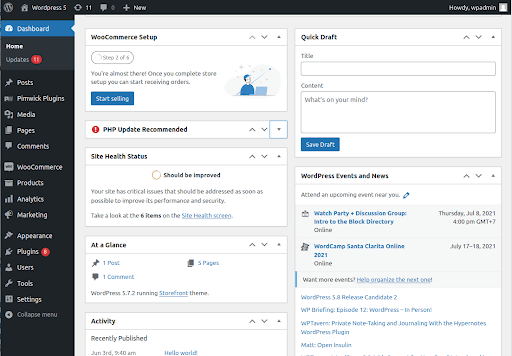Slow-and-steady does not win the race when trying to upload files to WordPress. But plugins can make the process easier. The problem is that there are over 50,000 plugins, so choosing the right one can be a bit of a challenge. That’s where Filestack helps.
Filestack is an effective file-sharing plugin that leverages countless functionalities to help website owners upload files for sharing without breaking a sweat. It also stores assets seamlessly on the CMS, which means they can be recovered easily.
In this article, we’ll look at how Filestack helps with file-sharing, what benefits it entails, and how users can make the most of it.
Table of Contents
Understanding File Upload in WordPress
A simple plugin is one of the easiest ways to upload files to a WordPress page, post, or sidebar without compromising on security. But it may come with certain limitations, including:
- Redundancy. This happens when the same file with the same type of information gets stored in different locations. Not only does this result in memory wastage, but it also leads to higher storage costs.
- Accessibility. Another limitation of native systems is accessibility. Accessing the file a user needs is not as easy as it should be. Whenever a user needs a specific file, they’ll have to execute a special program to access the file.
- Inconsistency. Redundancy also leads to data inconsistency, which means the same copies of data would be in different places but might contain different values.
- Atomicity. Another issue is atomicity, which means that the data is incomplete. This occurs when the data is either entered or not entered at all. For instance, a website could fail in the middle of a transaction, leading to data atomicity.
All these limitations render it necessary to have enhanced file-sharing capabilities in WordPress.
Introducing a WordPress Plugin for File Management
Adding file upload functionality to a WordPress site is important. However, it might be challenging to find plugins that are easy to use and powerful. That’s where the Filestack WordPress Upload plugin comes into play.
Using this plugin, users can easily upload images, documents, videos, or any other document directly from different platforms. It even enables them to programmatically edit and deliver website assets without compromising safety and security.
With Filestack, users can:
- Easily integrate their plugin with the CMS system. There’s no need to reinvent the wheel.
- Use the plugin on any device, whether it’s a desktop, mobile, or laptop.
- Create and edit content.
- Make use of robust virus detection that protects file uploads and encrypts them properly.
- Access fast page loading thanks to light JavaScript libraries, ultimately offering a better user experience.
Installation and Setup of Filestack Plugin
To install the plugin, users simply have to access the WordPress admin console and search for the plugin: Filestack WordPress Upload. Add the plugin to those already working on the CMS, then click “Install.” Activate the plugin after the installation is complete.
Once the plugin is in place, the next step is to sign up for a free trial so users can get a Filestack API key. This key has to be entered so users can apply customizations to the website. If the plugin needs to be updated, a small icon with “Update Now” will appear in the plugins section.
Creating the File Upload Form or Widget
The Filestack plugin can be easily customized using the shortcode filestack, which offers attributes like media_category, postId, and button_title. This will help to create a new form after the plugin is functional, and users can utilize the different attributes to add fields.
Moreover, the form can also be customized. The code can be tweaked further to define the upload size restriction, allowed file types, and more.
Lastly, to make the form more secure and efficient for both the server side and client side, it is important to apply secure folder permissions. PHP is mainly used to recheck file types and sides on the server side to ensure client-side validation.
Handling File Uploads for Sharing
The Filestack plugin can handle files through improved settings. This helps users to easily upload files and dramatically improve any file with a powerful, easy-to-use API.
After the file gets uploaded, the plugin transforms and prepares the content to be just right. This can be easily done on the network before it even arrives on the web.
Plus, using the inbuilt SDK libraries for APIs, users can easily implement URL-based transformations to any image, video, or document and share the link. So, any file can be converted through a URL-based API without any infrastructure to own or manage.
Implementing File Versioning and Revisions
File version is the process of keeping multiple file versions or copies of files over time. That means if we change or update to a new version, it’s easier to go back to the earlier version if we need to.
Filestack enables version control, making it easier to collaborate and work with others, protect data from accidental loss or corruption, and manage backup and recovery. For instance, file versioning helps to protect data so nothing ever gets accidentally deleted or overwritten. The older version can be easily restored without any hassle.
It’s also great for tracking and monitoring changes made to files over time. This way, things can be kept transparent while maintaining accountability. Moreover, file version control with Filestack also creates a backup for files and keeps them safe if an unfortunate system crash occurs.
Ensuring Security for Shared Files
API authentication and authorization rely on policies and signatures. The policy determines what actions are authorized, and the signature authenticates the policy.
These security measures ensure that files are protected and also enable user authentication and access controls for shared files.
Optimizing Performance for File Sharing
A content delivery network (CDN) ensures faster delivery through a network of data centers and servers situated globally. The delivery time is improved as the content can be cached near the end use to reduce latency.
The Filestack CDN also stores cache copies of the files on various servers located worldwide, making it easier for users to get quick deliveries from the server nearest to the user.
Conclusion
Filestack’s Upload plugin helps users share files — whether video, image, or written — in one click. It uses high bandwidth, server storage, remote server location, and file size reduction to facilitate secure and fast uploads.
It’s the best plugin to use for promoting a seamless file-sharing experience without worrying about security.
FAQs
Can I customize the appearance of the file upload form or widget to match my website’s design?
Yes, it’s super easy to change the style of the plugin and tweak the code to align with the website’s branding.
How do I handle large files or multiple file uploads efficiently with the Filestack Plugin?
The Filestack plugin handles files through a CDN, which helps to optimize the delivery of large files and handles multiple file uploads simultaneously.
Is there a way to track user interactions with shared files, such as downloads and views?
Filestack offers tracking features that provide valuable insights into users’ interactions with shared files. It also helps to visualize KPIs like user engagement metrics, view counts, and download counts.