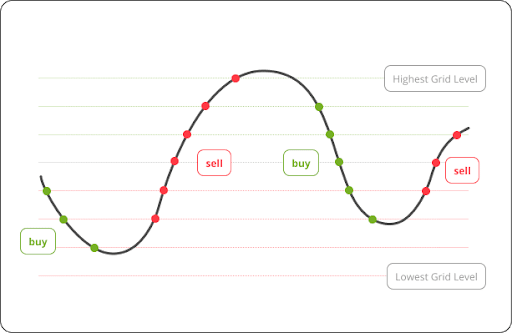Backing up your iPhone’s data to a MacBook can be a difficult task and may not always be successful.
While it is possible, there are several reasons why you might not be able to back up your iPhone to a MacBook. In this article, we’ll explore 10 of the most common issues that can prevent you from backing up an iPhone to a MacBook.
#1
One of the biggest issues to cause problems with an iPhone-to-MacBook backup is incompatible operating systems.
An iPhone runs on iOS while Macs use macOS, so if your devices aren’t running compatible versions, then the backup won’t work. Ensure both your devices are running the same version of their respective OS before attempting to back up data between them.
#2
Another issue that can prevent you is insufficient storage space.
iPhones have limited storage capacity, while many Macbooks come with larger hard drives or solid state drives with much more storage space than an iPhone has available.
If your Macbook doesn’t have enough room for all of your backed-up files or apps, then it won’t be able to complete the process. Also, keep an eye on the Mac folder synchronization since it also affects file transfers between different devices.
#3
If you’re trying to back up large files like videos, photos or music, then another issue could arise due to file size restrictions on certain kinds of Apple products, such as iPhones and iPads.
To make sure everything transfers over properly from device to device, limit the size of each file being backed up and ensure that it will fit within the set by Apple’s file transfer protocols on iTunes or iCloud Drive (or whichever service you’re using).
#4
The fourth issue might come into play if your devices aren’t connected correctly for the transfer process – either physically through a USB cable or wirelessly through Bluetooth or WiFi networks – which are necessary for any kind of data transfer between two electronic devices (including computers).
Be sure all connections between devices are secure and working properly before beginning.
#5
If you’re having trouble connecting one device to another in order to create a backup file in macOS, a potential solution is enabling Personal Hotspot on both devices so they can communicate without needing direct physical contact through USB cables or wires;
However this isn’t always feasible depending on network availability and signal strength in certain areas (see Apple’s support site here for more details).
#6
Another problem may occur when trying to back up an old phone model – such as an iPhone 4s – that is no longer supported by current versions of iOS: attempts at backing these older models will generally fail because they cannot sync with newer version updates required for successful backups in iTunes/iCloud Drive etcetera.
#7
One more issue when transferring data between two Apple products could stem from faulty cables – both USB cords used for physical connection and charging ports – which can cause communication trouble when attempting a full backup in macOS;
Check all cords associated with the process before continuing further attempts at completing your desired backup maneuver.
#8
The eighth issue could come from network interference: signals carrying data between two connected devices must pass through intermediary networks like home routers, etcetera;
If these networks don’t have strong signals/are overloaded by too many users streaming media, then communication difficulties could arise during attempted backups causing failures across multiple attempts due to weak connection points along code pathways, so try resetting connections periodically throughout any given transfer period just [in] case.
#9
The ninth source of problems might be software differences: depending on what platform/systems various components in question runoff, compatibility issues could arise where one side does not recognize commands sent by its partner and thus refuses proper connections, leading ultimately toward failed exchanges overall.
Therefore, double-check system requirements prior to initiating any type of interconnectivity method.
#10
Finally yet importantly: ensure there’s enough power left in both batteries powering respective phones & laptops during the entire length[s]of processes, staying aware of levels changing slowly over time due to low charge reserves & potentially sabotaging outcome(s) as a consequence thereof… so keep ’em juiced wherever possible.
RELATED ARTICLES
Latest Articles
 The Strategic Value of Purchasing FontsIn TipsApril 18, 2024In today’s visually driven world, fonts are more […]
The Strategic Value of Purchasing FontsIn TipsApril 18, 2024In today’s visually driven world, fonts are more […] Revolutionizing Business: How AI Transforms Customer Experience in the Inflatable IndustryIn BusinessApril 16, 2024Inflatable water slides are the epitome of summer fun, […]
Revolutionizing Business: How AI Transforms Customer Experience in the Inflatable IndustryIn BusinessApril 16, 2024Inflatable water slides are the epitome of summer fun, […] Most Asked Microservice Interview Questions For 2024In TechnologyApril 2, 2024To keep up with changing trends in the tech industry […]
Most Asked Microservice Interview Questions For 2024In TechnologyApril 2, 2024To keep up with changing trends in the tech industry […] Best JavaScript and CSS Library In 2024In TechnologyApril 2, 2024With the ever-expanding functionality of web […]
Best JavaScript and CSS Library In 2024In TechnologyApril 2, 2024With the ever-expanding functionality of web […] Front-End Development Trends to Follow in 2024In TechnologyApril 2, 2024For better engagement, the front-end development of […]
Front-End Development Trends to Follow in 2024In TechnologyApril 2, 2024For better engagement, the front-end development of […] Simplifying Mealtime: Meal Prepping for a Family of FourIn UncategorizedMarch 22, 2024In the hustle and bustle of daily life, planning and […]
Simplifying Mealtime: Meal Prepping for a Family of FourIn UncategorizedMarch 22, 2024In the hustle and bustle of daily life, planning and […]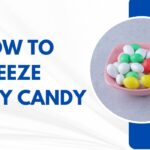 How to Freeze Dry Candy With And Without a Machine?In FoodFebruary 27, 2024A candy lover constantly searches for novel and […]
How to Freeze Dry Candy With And Without a Machine?In FoodFebruary 27, 2024A candy lover constantly searches for novel and […] How to Get Something Out Of Your Eye Immediately?In healthFebruary 27, 2024Getting something inside your eyes can be frustrating […]
How to Get Something Out Of Your Eye Immediately?In healthFebruary 27, 2024Getting something inside your eyes can be frustrating […] The Evolution of Remote Control Technology: From RC Cars to DronesIn TechnologyFebruary 22, 2024Remote control technology has come a long way since […]
The Evolution of Remote Control Technology: From RC Cars to DronesIn TechnologyFebruary 22, 2024Remote control technology has come a long way since […] Unveiling the most popular carnival costumes: A colorful parade of creativityIn FashionFebruary 19, 2024In the world of festivities and merrymaking, few […]
Unveiling the most popular carnival costumes: A colorful parade of creativityIn FashionFebruary 19, 2024In the world of festivities and merrymaking, few […] Custom GPTs: The Next AI Opportunity for BusinessesIn Business, TechnologyFebruary 14, 2024The rise of artificial intelligence has transformed […]
Custom GPTs: The Next AI Opportunity for BusinessesIn Business, TechnologyFebruary 14, 2024The rise of artificial intelligence has transformed […] How to Get Rid of a Canker Sore in 24 Hours?In healthFebruary 13, 2024Canker sores are also called aphthous ulcers. They […]
How to Get Rid of a Canker Sore in 24 Hours?In healthFebruary 13, 2024Canker sores are also called aphthous ulcers. They […]
stopie.com is a participant in the Amazon Services LLC Associates Program, an affiliate advertising program designed to provide a means for sites to earn advertising fees by advertising and linking to Amazon.com.
Clicking on an Amazon link from stopie.com does not increase the cost of any item you purchase.
We will only ever link to Amazon products that we think our visitors may be interested in and appreciate learning more about.