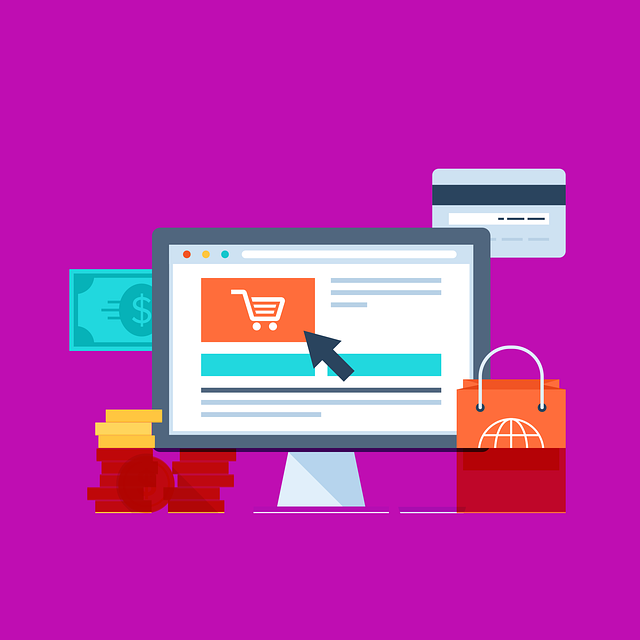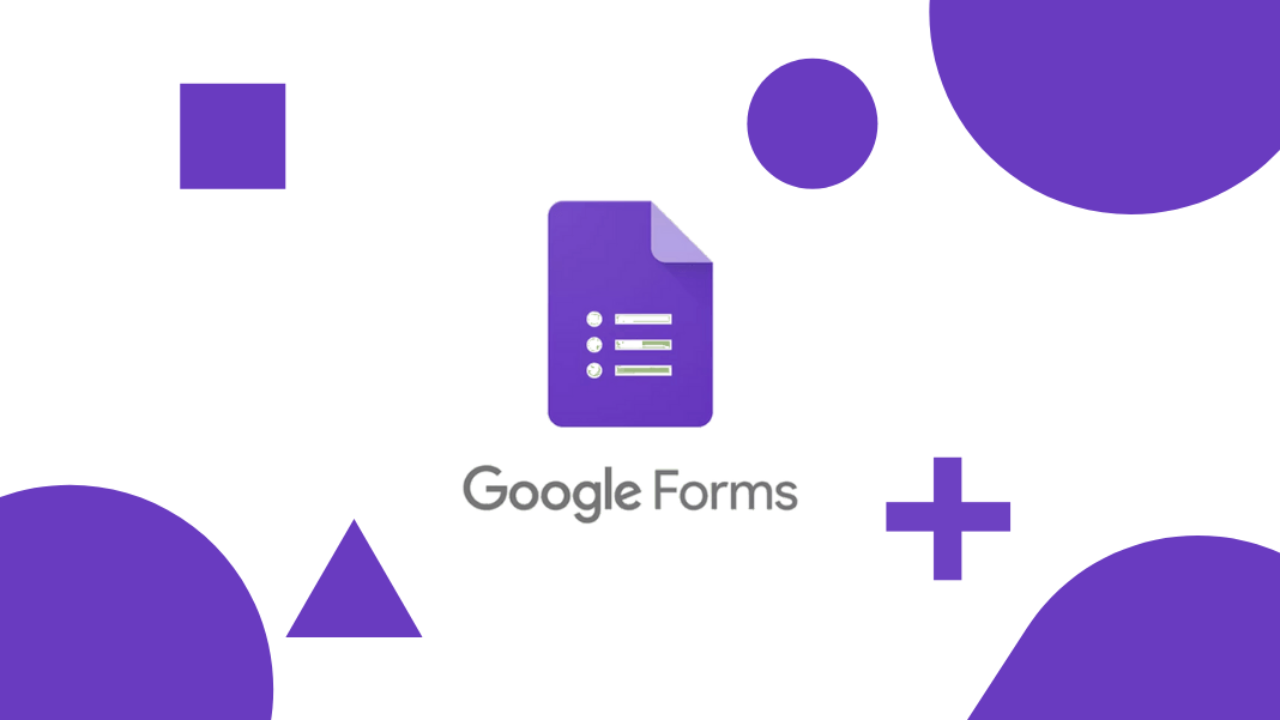
Due to the advent of the Internet, many important tasks and formalities are completed online. Thus, the parties involved can handle the work from the comfort of their home. They don’t even have to meet one another. One of the activities carried out using the Internet, or the World Wide Web is the online submission of forms.
Now, ‘form’ is not a new word for you – From the time you have gained consciousness till now, you might have filled tons of forms for various purposes. Admission to educational institutions, coaching centers, and hobby classes, enrollment in extra-curricular programs, admission in hospitals, taking a driving test, and getting an appointment with some authorities are just some of the reasons why people have to fill out forms.
Earlier, form filling was conducted only offline. Forms were given to people in the physical form. People used to fill those and submit the same to the concerned person or department. But today, almost all kinds of forms can be filled online, i.e., digitally.
Table of Contents
How to Get Answers on Google Forms – Why is it a Topic Worth Discussion?
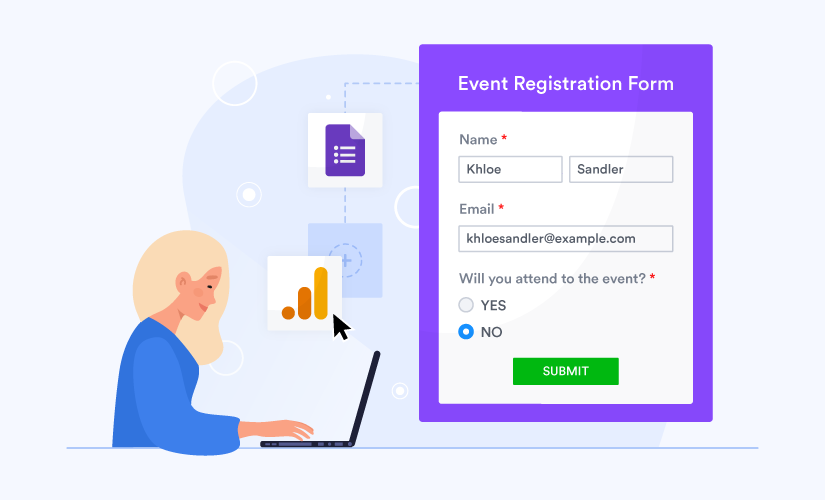
‘How to get answers on Google Forms’ is a question that comes to the mind of many people who create Google Forms. Even though almost everyone uses the technology to some extent today, a large number of people face difficulties while dealing with different technological tools, software, and products.
Thus, parties that create Google Forms come across a hassling situation when they want to look at the answers submitted by the people who have filled a Google Form. The creators of a Google Form share the form made by them with the people from whom they want to seek a response. When a Google Form is generated, a URL is created. The creators of a Google Form can share this link with others to get their responses to the questions asked in the form.
Once all the respondents fill out the form and submit it, the creator can see all the answers given by every respondent. The creator can accomplish their objective by analyzing the answers or responses given by the respondents. If you are using the Google Forms tool for the first time, you might get confused trying to navigate the dashboard and perform your task. Therefore, in this blog post, we have shared information about how to get answers on Google Forms on desktop and mobile.
How to Get Answers on Google Forms on Desktop?
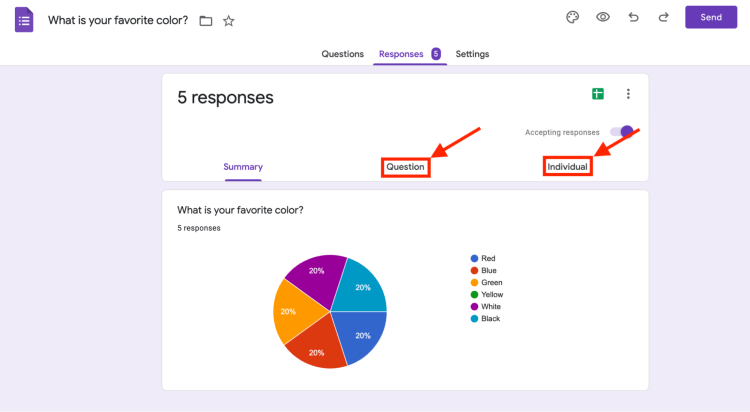
In order to read the answers submitted by respondents for the questions included in your Google Form, you need to access your Google Form dashboard. For that, you need to search for Google Forms on the browser on your computer. Now, click on the relevant link from the search results. This relevant link is nothing but the official webpage of the Google Forms tool.
Next, you will come across the option ‘Go To Forms’ button that you need to click. The webpage will redirect to the Google Forms dashboard. You can create new Google Forms and manage the ones you have already created on this dashboard.
You need to find the Google Form whose responses you want to monitor. Depending on the number of forms you have created till now, you might have to scroll down a bit. Once you locate the desired form, click on it. You will be redirected to a page that is the management tool of the form. This tool allows you to perform several actions, such as adding or removing a question, changing the design of the form, and so on.
If you want to learn how to get answers on Google Forms, you should first learn how to use this tool. You will notice the ‘Responses’ tab at the top of the page. Click on this tab to view the summary of all the answers. Next to the ‘Responses’ tab, you will notice the ‘Questions’ tab. You can click on this tab to check answers for each question separately.
How to Get Answers on Google Forms on Mobile?
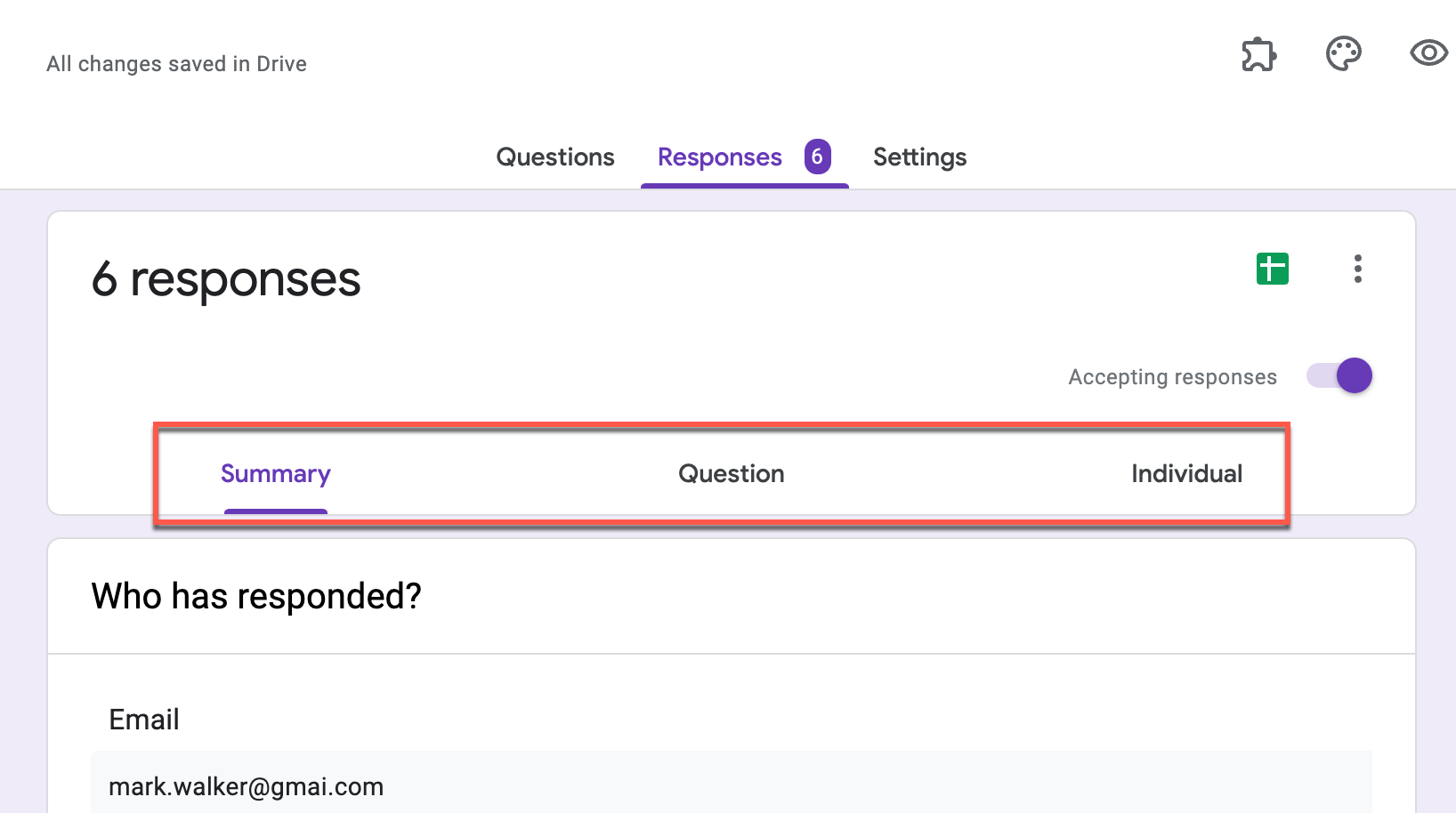
More often than not, people fill out online forms via their mobile phones or tablets as it’s more convenient compared to using the computer. Just like respondents, creators can also use smartphones to carry out the activities related to Google Forms. Creators can check the answers submitted by the respondents.
You need to download the Google Drive app to your mobile or tablet to do so. Now, scroll down and click on the desired Google Form. Just like you would have done while using the computer, click on the ‘Responses’ tab at the top of the page. Click on the ‘Questions’ tab to access answers for each question separately. Click on the ‘Individual’ tab if you want to view the response of each respondent separately.
Whether you are viewing the answers submitted by your respondents for your Google Form on a computer or a mobile phone, you can download a spreadsheet with every answer choice. The green Google Sheets icon is present in the top right corner of every Google Form. You need to click on this icon to download the answer list on your device. Then, you can check all the answers offline.
Wrapping Up
We hope that we have provided an adequate solution to the problem ‘How to get answers on Google Forms’ that you might have encountered. Analyzing the answers properly is necessary to accomplish the objective with which you would have created your Google Forms.
RELATED ARTICLES
Latest Articles
 How Long To Soak Chia Seeds: A Simple GuideIn TipsFebruary 11, 2025Chia seeds are little round black seeds that have […]
How Long To Soak Chia Seeds: A Simple GuideIn TipsFebruary 11, 2025Chia seeds are little round black seeds that have […] How to Spot Fake Software Licenses and Avoid ScamsIn TechnologyFebruary 4, 2025Image Credit: pexels.com In today’s complex […]
How to Spot Fake Software Licenses and Avoid ScamsIn TechnologyFebruary 4, 2025Image Credit: pexels.com In today’s complex […] What Factors Should Businesses Consider When Choosing A SIP Trunk Provider?In TechnologyFebruary 1, 2025Under the conditions that are related to running a […]
What Factors Should Businesses Consider When Choosing A SIP Trunk Provider?In TechnologyFebruary 1, 2025Under the conditions that are related to running a […] Best ATV Rentals in Dubai for Unforgettable Desert SafarisIn TravelJanuary 29, 2025Image Credit: pexels.com Dubai is a city that offers […]
Best ATV Rentals in Dubai for Unforgettable Desert SafarisIn TravelJanuary 29, 2025Image Credit: pexels.com Dubai is a city that offers […] The Evolution of Paint Protection Film: Innovations You Need to KnowIn TechnologyJanuary 26, 2025Over the years, Paint Protection Film (PPF) has […]
The Evolution of Paint Protection Film: Innovations You Need to KnowIn TechnologyJanuary 26, 2025Over the years, Paint Protection Film (PPF) has […] Your Ultimate Guide to Local SEOIn MarketingJanuary 17, 2025Local SEO can be defined as optimization of the online […]
Your Ultimate Guide to Local SEOIn MarketingJanuary 17, 2025Local SEO can be defined as optimization of the online […] Top 5 Reasons Why the Organic Traffic Is Really Beneficial for BusinessesIn MarketingJanuary 16, 2025Many companies invest heavily in SEO, with the […]
Top 5 Reasons Why the Organic Traffic Is Really Beneficial for BusinessesIn MarketingJanuary 16, 2025Many companies invest heavily in SEO, with the […] Understanding the Power of Spreadsheet Software for Personal and Business UseIn TechnologyDecember 7, 2024In today’s data-driven world, spreadsheet […]
Understanding the Power of Spreadsheet Software for Personal and Business UseIn TechnologyDecember 7, 2024In today’s data-driven world, spreadsheet […] The Summer Learning Loss – 7 Key Aspects You Must Understand in 2025In TipsNovember 29, 2024Every year, students face summer learning loss during […]
The Summer Learning Loss – 7 Key Aspects You Must Understand in 2025In TipsNovember 29, 2024Every year, students face summer learning loss during […] Equity Trading in Global Markets: Key ConsiderationsIn TipsNovember 4, 2024How prepared are you to explore the possibilities that […]
Equity Trading in Global Markets: Key ConsiderationsIn TipsNovember 4, 2024How prepared are you to explore the possibilities that […] Crafting a Standout Resume and Networking Your Way to Jobs in CanadaIn TipsOctober 23, 2024When applying for jobs in Canada, the format of your […]
Crafting a Standout Resume and Networking Your Way to Jobs in CanadaIn TipsOctober 23, 2024When applying for jobs in Canada, the format of your […] How to invest in the future?In TechnologySeptember 27, 2024Who doesn’t want to build up some extra pension […]
How to invest in the future?In TechnologySeptember 27, 2024Who doesn’t want to build up some extra pension […]
stopie.com is a participant in the Amazon Services LLC Associates Program, an affiliate advertising program designed to provide a means for sites to earn advertising fees by advertising and linking to Amazon.com.
Clicking on an Amazon link from stopie.com does not increase the cost of any item you purchase.
We will only ever link to Amazon products that we think our visitors may be interested in and appreciate learning more about.