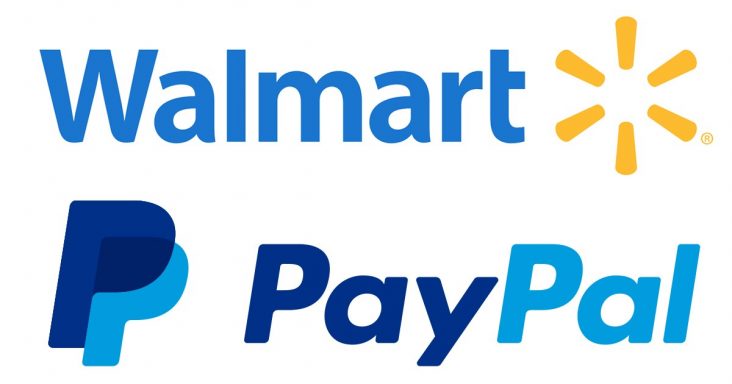A Computer For Learning. What To Choose And How To Assemble It Yourself
samanvya June 20, 2023 0 COMMENTS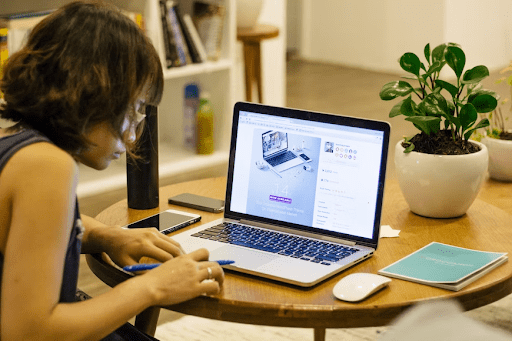
Are you ready to embark on a journey of learning and discovery? Choosing and assembling your computer for educational purposes can be an exhilarating experience. In this article, we will guide you through selecting the right components and provide step-by-step instructions on assembling a computer explicitly tailored to your learning needs. Get ready to unlock the power of knowledge with a computer built by your own hands.
Understanding Your Learning Needs: Assessing Requirements and Goals
Understanding your learning needs is essential when choosing a computer because it ensures you have the necessary tools and capabilities to support your educational journey. Every student has unique requirements and goals, and selecting the right computer can significantly impact their overall learning experience.
To assess your requirements and goals, consider the specific tasks and activities you will engage in as a student. Will you primarily use your computer for writing papers and completing assignments? Do you require software programs for coding, design, or scientific simulations? Additionally, consider any future academic pursuits you may have, such as pursuing a research project or writing a thesis.
Having a clear understanding of your learning needs will help you determine the necessary specifications for your computer. For instance, if you require extensive multitasking capabilities or need to run resource-intensive software, you may need a computer with a powerful processor and ample RAM. On the other hand, if your tasks mainly involve word processing and internet browsing, a more budget-friendly option with a decent processor and sufficient storage may suffice. By assessing your requirements and goals, you can make an informed decision when selecting the components for your learning computer, ensuring that it meets your specific academic needs, whether you’re working on assignments or seeking a thesis helper on online platforms.
Selecting the Right Components: Choosing the Essential Parts
Selecting the right components for your learning computer is crucial to ensure optimal performance and a seamless learning experience. Here are some detailed tips to help you choose the essential parts effectively:
- Processor (CPU): Consider the processor’s power and performance. For most learning tasks, a mid-range processor from Intel (such as Core i5) or AMD (such as Ryzen 5) should suffice. However, if you engage in resource-intensive activities like video editing or 3D modeling, you may opt for a higher-end processor with more cores and higher clock speeds.
- Memory (RAM): Determine the amount of RAM you need based on your learning requirements. 8GB of RAM is sufficient for general multitasking and web browsing. However, if you plan to work with demanding applications or run virtual machines, consider upgrading to 16GB or even 32GB for smoother performance.
- Storage: You can choose between the traditional HDD and a Solid-State Drive (SSD). SSDs are faster at booting up and loading applications, enhancing the responsiveness of your system. You can use an SSD to store your documents and files, and a large capacity HDD to house the operating system.
- Graphics Card (GPU): Assess your learning needs to determine if a dedicated graphics card is necessary. If you’ll be engaging in graphic-intensive tasks like video editing, 3D rendering, or gaming, opt for a dedicated GPU. Otherwise, integrated graphics provided by the CPU should suffice for most educational purposes.
- Display: Look for a high-resolution display with good color reproduction and wide viewing angles. A larger screen size can enhance productivity, especially for reading, coding, or visual content tasks.
- Connectivity and Ports: Check that the computer is equipped with the required ports and connectivity. In educational environments, USB ports are often used (preferably USB 3.0 and higher), HDMI for external displays or DisplayPort as well as an SD card read.
By carefully selecting the right components, you can build a computer that caters to your learning requirements, enabling you to complete assignments, access online resources, and even seek assistance from platforms like a thesis helper, all with optimal performance and efficiency.
Step-by-Step Assembly Guide: Building Your Learning Computer
Building your learning computer may seem daunting, but it becomes an achievable endeavor with a step-by-step assembly guide. Here’s a breakdown of each step to help you through the process:
- Prepare your workspace
- Find a well-lit, clean, and spacious area.
- Lay down an anti-static mat or use a non-static surface to protect your components.
- Gather tools like screwdrivers, thermal paste, and cable ties for cable management.
- Install the CPU and cooler
- Remove the protective cap from the CPU socket.
- Align the golden triangle of the CPU to the triangle in the socket.
- Lower the CPU retainer arm to secure it.
- Attach the CPU cooler to the processor using the instructions provided by the manufacturer.
- Install the RAM
- Insert the RAM sticks into the appropriate slots on the motherboard, following the configuration recommended in the motherboard’s manual.
- Apply gentle pressure until the RAM clicks into place.
- Ensure that the locking mechanisms on the slots are secured.
- Mount the motherboard
Carefully place the motherboard into the computer case, aligning the screw holes with the standoffs. Secure the motherboard by screwing it in place using the appropriate screws. Ensure that the motherboard is snugly fitted and not touching the case directly.
- Connect the power supply
Position the power supply unit (PSU) in the designated area of the case. Connect the necessary cables from the PSU to the motherboard, including the 24-pin and CPU power connectors. Connect the SATA power cables for storage devices and the power connectors for graphics cards or other peripherals.
- Install storage devices and graphics card
Mount your storage devices, such as SSDs or HDDs, in the designated drive bays. Connect the data cables (SATA or NVMe) to the storage devices and the motherboard. If you have a dedicated graphics card, insert it into the appropriate PCIe slot and secure it with screws if necessary. Connect the necessary power cables to the graphics card.
- Connect case fans and front panel connectors
Attach the case fans to their designated locations in the case. Link the fan cables to the fan headers on the motherboard. Connect the front panel connectors, the power switch, the reset switch, USB ports, and audio jacks, according to the motherboard’s manual.
- Cable management and final touches
Organize and secure the cables using cable ties or Velcro straps. Ensure that the cables are neatly routed and not blocking any airflow. Double-check all connections, ensuring everything is properly connected and secured. Close the computer case and tighten the screws.
Conclusion
Building your computer for learning can be a rewarding experience that empowers you to customize your learning environment. By understanding your specific learning needs, choosing the right components, and following a step-by-step assembly guide, you can create a computer suited to support your educational pursuits. From selecting a powerful processor to ensuring sufficient RAM and storage, each component is vital in enhancing your learning experience. By assembling your learning computer, you gain a deeper understanding of its inner workings and have the opportunity to save costs and tailor it to your exact requirements. So, get ready to embark on a journey of knowledge and discovery with a computer built by your hands, unlocking your educational endeavors’ full potential.
RELATED ARTICLES
Latest Articles
 Unlocking Success: Mastering Bank PO Interview PreparationIn EducationApril 24, 2024For banking careers, PO interviews stand as formidable […]
Unlocking Success: Mastering Bank PO Interview PreparationIn EducationApril 24, 2024For banking careers, PO interviews stand as formidable […] The Strategic Value of Purchasing FontsIn TipsApril 18, 2024In today’s visually driven world, fonts are more […]
The Strategic Value of Purchasing FontsIn TipsApril 18, 2024In today’s visually driven world, fonts are more […] Revolutionizing Business: How AI Transforms Customer Experience in the Inflatable IndustryIn BusinessApril 16, 2024Inflatable water slides are the epitome of summer fun, […]
Revolutionizing Business: How AI Transforms Customer Experience in the Inflatable IndustryIn BusinessApril 16, 2024Inflatable water slides are the epitome of summer fun, […] Most Asked Microservice Interview Questions For 2024In TechnologyApril 2, 2024To keep up with changing trends in the tech industry […]
Most Asked Microservice Interview Questions For 2024In TechnologyApril 2, 2024To keep up with changing trends in the tech industry […] Best JavaScript and CSS Library In 2024In TechnologyApril 2, 2024With the ever-expanding functionality of web […]
Best JavaScript and CSS Library In 2024In TechnologyApril 2, 2024With the ever-expanding functionality of web […] Front-End Development Trends to Follow in 2024In TechnologyApril 2, 2024For better engagement, the front-end development of […]
Front-End Development Trends to Follow in 2024In TechnologyApril 2, 2024For better engagement, the front-end development of […] Simplifying Mealtime: Meal Prepping for a Family of FourIn UncategorizedMarch 22, 2024In the hustle and bustle of daily life, planning and […]
Simplifying Mealtime: Meal Prepping for a Family of FourIn UncategorizedMarch 22, 2024In the hustle and bustle of daily life, planning and […]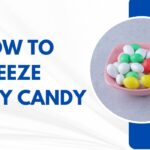 How to Freeze Dry Candy With And Without a Machine?In FoodFebruary 27, 2024A candy lover constantly searches for novel and […]
How to Freeze Dry Candy With And Without a Machine?In FoodFebruary 27, 2024A candy lover constantly searches for novel and […] How to Get Something Out Of Your Eye Immediately?In healthFebruary 27, 2024Getting something inside your eyes can be frustrating […]
How to Get Something Out Of Your Eye Immediately?In healthFebruary 27, 2024Getting something inside your eyes can be frustrating […] The Evolution of Remote Control Technology: From RC Cars to DronesIn TechnologyFebruary 22, 2024Remote control technology has come a long way since […]
The Evolution of Remote Control Technology: From RC Cars to DronesIn TechnologyFebruary 22, 2024Remote control technology has come a long way since […] Unveiling the most popular carnival costumes: A colorful parade of creativityIn FashionFebruary 19, 2024In the world of festivities and merrymaking, few […]
Unveiling the most popular carnival costumes: A colorful parade of creativityIn FashionFebruary 19, 2024In the world of festivities and merrymaking, few […] Custom GPTs: The Next AI Opportunity for BusinessesIn Business, TechnologyFebruary 14, 2024The rise of artificial intelligence has transformed […]
Custom GPTs: The Next AI Opportunity for BusinessesIn Business, TechnologyFebruary 14, 2024The rise of artificial intelligence has transformed […]
stopie.com is a participant in the Amazon Services LLC Associates Program, an affiliate advertising program designed to provide a means for sites to earn advertising fees by advertising and linking to Amazon.com.
Clicking on an Amazon link from stopie.com does not increase the cost of any item you purchase.
We will only ever link to Amazon products that we think our visitors may be interested in and appreciate learning more about.