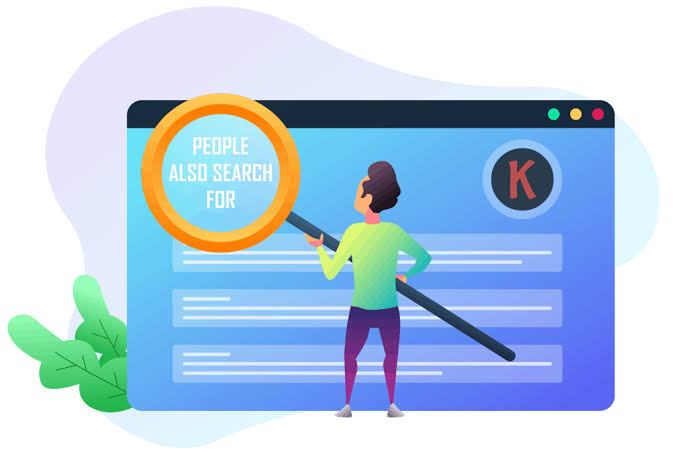
Keywords everywhere chrome is generally used in SEO works. To make a proper search engine optimization of a website or an app, you need competitive keywords. You also need to deal with those keywords that are in demand but don’t have enough traffic on the web. For that, you need a keyword planner. To sum up, it will be best if you have keywords everywhere chrome extension on your google chrome browser. Tons of features make the browser so popular, but some of the Google Chrome extensions are arguably the most valuable marketing features of all. Google Chrome extensions take up less space than traditional desktop apps, you can update them more efficiently, and they usually cost less. There are more than 100,000 extensions for Chrome. Therefore, it can be hard to determine which ones you need. However, Keywords Everywhere is one of the best among them.
Table of Contents
How does keywords everywhere chrome work?
There’s no need to switch between your keyword tool and Google Keyword Planner if you use the extension. It helps ease the process of finding the exact keywords your audience is looking for. Just click on either ‘Install for Chrome’ or ‘Install for Firefox’ according to your current browser preference and see our tool in action! Furthermore, bid farewell to the countless hours spent on researching and comparing keywords on multiple platforms. Our tool seamlessly appends search volume data, CPC, and competition data onto your favorite keyword research tool interface. You can now see all the relevant search volume data in real-time while you are on Google, YouTube, Amazon, Bing, Google Search Console, Google Analytics, and more.

Keywords Everywhere Chrome allows access to keyword metrics for any list of keywords and lets you download the list in Excel, CSV, or PDF file formats.
Here are the features of the Keywords Everywhere Chrome extension:
Features
This extension is not entirely free to use. There are two versions – free and paid. Therefore, you can call it a freemium chrome extension. Now let’s pay attention to the features of both versions of this extension.
Free version:
- You can see Related keywords on Google & Bing. People Also Search For (PASF) keywords on Google (no volume data).
Find YouTube insights & YouTube Tags (no volume data).
See Trend chart in Google & YouTube (no historical volume data).
You can also analyze any URL to get the list of keywords in the content of the page, and the density of those keywords (no volume data)
The users can view monthly estimates traffic & the top 5000 keywords that any URL ranks for (no volume data)
Premium version:
In the premium version of the chrome extension, you can already use the free features. In addition to that, you can
Support for 15+ websites, including Google, YouTube, Amazon, Bing, Google Search Console, Google Analytics.
Everything the free version has with accurate monthly search volume, CPC, competition & 12 monthly trend data.
Import your keywords to see accurate monthly search volume, CPC, and competition for them.
Historical volume data in the trend charts for Google & YouTube from 2004.
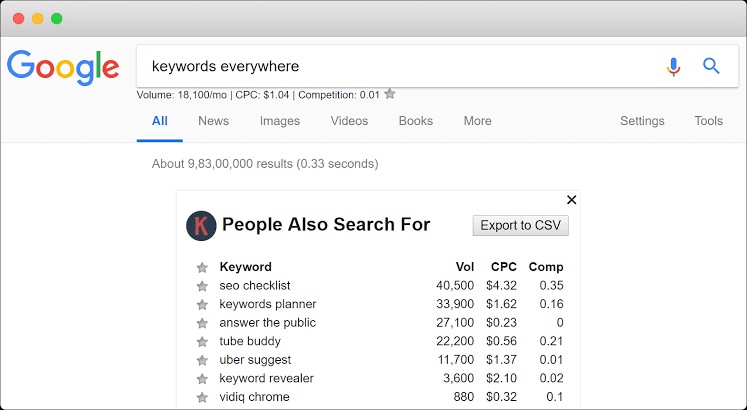
When do you need to pay?
If you want to see the monthly search volume, CPC, and competition numbers, you need to go for premium versions. Every time the extension gets volume data for a single keyword, it uses up one of your credits. Here is an article with more details on how credits work. If you only care about the keywords shown in the Related & PASF widgets, the URL traffic metrics & keywords, YouTube insights & tags, you can use the extension for free without any payment.
How to setup keywords everywhere chrome?
If you are happy with the free version, you only need to install the Chrome extension or Firefox add-on. But the process is a bit different when you wish to buy it. First, you need to Sign up for an API key and set it up. Next, click on the “K” icon at the top right of your browser. In the popup at the bottom, you will find the link to buy credits. After clicking this link will take you to the pricing page where you can choose the package, you want to buy. Now, as the payment goes through, your account will automatically get the credits you’ve purchased.
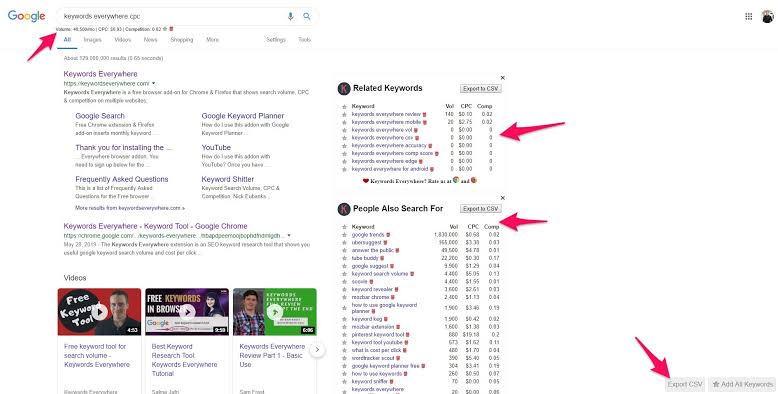
How does the credit work in keywords everywhere chrome?
It’s very simple! Every time the extension gets volume data for a single keyword that means you have used one credit. A credit will cost irrespective of whether the keyword has any search volume. For example, on sites like YouTube, Amazon, etc., where you enter only a single keyword and see the volume under the search bar, only one credit will cost. Moreover, on Google, you see the Related, People also search for, & Long-tail keyword widgets. You will need one credit for the main search query and one credit for every keyword shown in these widgets. For instance, when you do a search and see 8 keywords in the Related widget, 20 keywords in the PASF widget & 25 keywords in the Long-tail widget, you will be charged 1 (original query) + 8 + 20 + 25 = 54 credits.
For websites like Google Search Console, it depends on how many keywords are shown on the page. Now, if you see 500 keywords on the page, you will need 500 credits. So, the credits used by Import Keywords feature is simple – you use up only as many credits as the number of keywords you’ve entered. When volume data is shown in search suggestions, e.g., Google AutoComplete, as many credits will be used as the number of keywords shown in the advice dropdown. And that can be disabled in the settings page by disabling the “Show metrics for search suggestions” checkbox.
Wrapping up
After reading this article, you have mostly known the ins and outs of Keywords Everywhere Chrome. If you are talking about the privacy policy, yes, it has some. The company says that your keyword data is never saved or used for any purpose other than to show you the keyword metrics. The company would feel uncomfortable having a third party monitor our searches and feel that you might have the same concerns.
RELATED ARTICLES
Latest Articles
 The Strategic Value of Purchasing FontsIn TipsApril 18, 2024In today’s visually driven world, fonts are more […]
The Strategic Value of Purchasing FontsIn TipsApril 18, 2024In today’s visually driven world, fonts are more […] Revolutionizing Business: How AI Transforms Customer Experience in the Inflatable IndustryIn BusinessApril 16, 2024Inflatable water slides are the epitome of summer fun, […]
Revolutionizing Business: How AI Transforms Customer Experience in the Inflatable IndustryIn BusinessApril 16, 2024Inflatable water slides are the epitome of summer fun, […] Most Asked Microservice Interview Questions For 2024In TechnologyApril 2, 2024To keep up with changing trends in the tech industry […]
Most Asked Microservice Interview Questions For 2024In TechnologyApril 2, 2024To keep up with changing trends in the tech industry […] Best JavaScript and CSS Library In 2024In TechnologyApril 2, 2024With the ever-expanding functionality of web […]
Best JavaScript and CSS Library In 2024In TechnologyApril 2, 2024With the ever-expanding functionality of web […] Front-End Development Trends to Follow in 2024In TechnologyApril 2, 2024For better engagement, the front-end development of […]
Front-End Development Trends to Follow in 2024In TechnologyApril 2, 2024For better engagement, the front-end development of […] Simplifying Mealtime: Meal Prepping for a Family of FourIn UncategorizedMarch 22, 2024In the hustle and bustle of daily life, planning and […]
Simplifying Mealtime: Meal Prepping for a Family of FourIn UncategorizedMarch 22, 2024In the hustle and bustle of daily life, planning and […]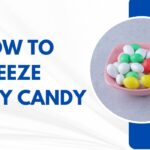 How to Freeze Dry Candy With And Without a Machine?In FoodFebruary 27, 2024A candy lover constantly searches for novel and […]
How to Freeze Dry Candy With And Without a Machine?In FoodFebruary 27, 2024A candy lover constantly searches for novel and […] How to Get Something Out Of Your Eye Immediately?In healthFebruary 27, 2024Getting something inside your eyes can be frustrating […]
How to Get Something Out Of Your Eye Immediately?In healthFebruary 27, 2024Getting something inside your eyes can be frustrating […] The Evolution of Remote Control Technology: From RC Cars to DronesIn TechnologyFebruary 22, 2024Remote control technology has come a long way since […]
The Evolution of Remote Control Technology: From RC Cars to DronesIn TechnologyFebruary 22, 2024Remote control technology has come a long way since […] Unveiling the most popular carnival costumes: A colorful parade of creativityIn FashionFebruary 19, 2024In the world of festivities and merrymaking, few […]
Unveiling the most popular carnival costumes: A colorful parade of creativityIn FashionFebruary 19, 2024In the world of festivities and merrymaking, few […] Custom GPTs: The Next AI Opportunity for BusinessesIn Business, TechnologyFebruary 14, 2024The rise of artificial intelligence has transformed […]
Custom GPTs: The Next AI Opportunity for BusinessesIn Business, TechnologyFebruary 14, 2024The rise of artificial intelligence has transformed […] How to Get Rid of a Canker Sore in 24 Hours?In healthFebruary 13, 2024Canker sores are also called aphthous ulcers. They […]
How to Get Rid of a Canker Sore in 24 Hours?In healthFebruary 13, 2024Canker sores are also called aphthous ulcers. They […]
stopie.com is a participant in the Amazon Services LLC Associates Program, an affiliate advertising program designed to provide a means for sites to earn advertising fees by advertising and linking to Amazon.com.
Clicking on an Amazon link from stopie.com does not increase the cost of any item you purchase.
We will only ever link to Amazon products that we think our visitors may be interested in and appreciate learning more about.



