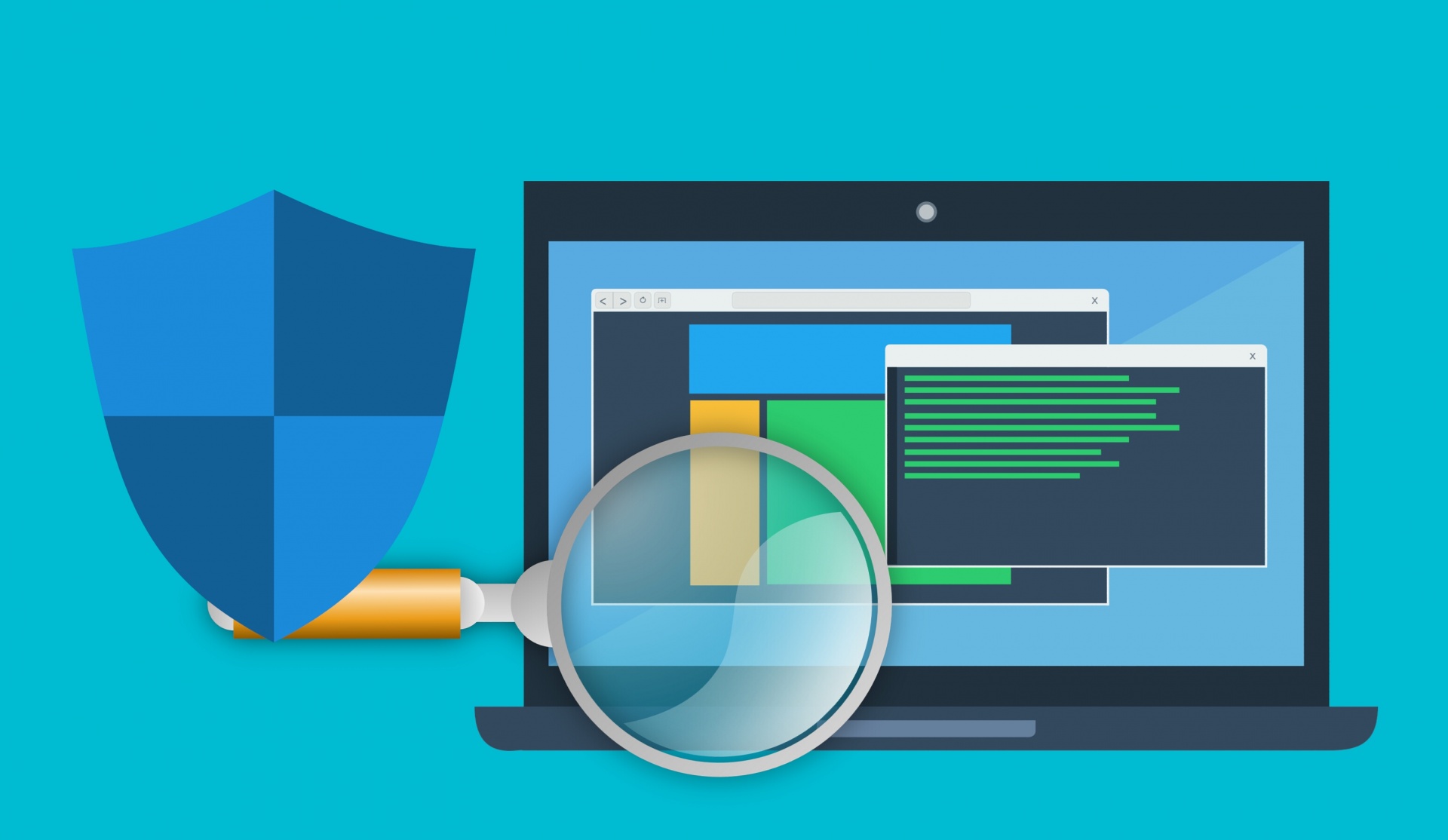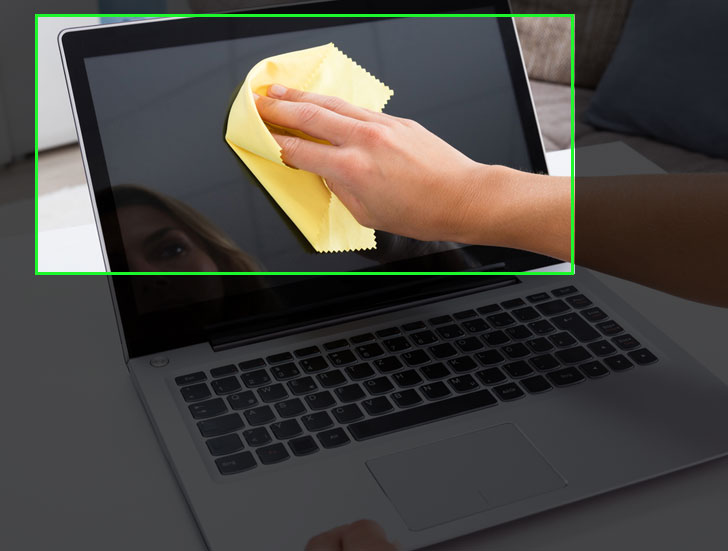
In today’s era, technology dominates the world. Various products and services that are either a result of the technological developments or facilitate different technologies are used in several countries. Both individuals and business firms use these products and services. One such product is the computer, which is widely used all over the world in numerous fields.
Computers are used for a vast array of purposes ranging from school projects and college assignments to industry research and social welfare. Earlier, people used to buy desktops that had to be kept on a table as they have multiple components like a monitor, CPU (central processing unit), mouse, and so on.
But now, the majority of people prefer using a laptop as it is a mobile device. They can carry a laptop from one place to another without worrying. People can work on their laptops even while traveling and vacationing. This model of computer is sleek, light-weight, and reliable. In the world of laptops, ‘MacBook’ is not an unknown name. MacBook is a brand name under which the company Apple Inc. sells its laptops. MacBooks are quite popular amongst people of all ages.
However, many MacBook users often complain about not being able to have a clean screen. They face issues in regards to cleaning the screen of their MacBooks. The major reason behind this is that people feel scared about the effects that any cleaning agent or tool might have on their laptops. If you are also one of them, this blog post is just for you. We have explained how to clean MacBook screen properly and safely here.
Table of Contents
Why and How Does MacBook Screen Get Dirty?

Before we see how to clean MacBook screen, let’s understand why the screen of your laptop becomes dirty. Just like every object and every device, computers also accumulate dust and dirt on a daily basis. So, they should be cleaned regularly. In the absence of a suitable cleaning schedule or the right cleaning method, your MacBook can look old and worn out.
All pieces of hardware, including but not limited to a keypad, charging port, headphone port, and screen, tend to lose their original appearance. By ‘original appearance’, we mean how they looked when you bought your MacBook. In this blog post, we will discuss how to clean MacBook screen.
Along with dirt and dust from the surroundings, the screen of your laptop also becomes unclean due to the smudges and fingerprints. A lot of people have a habit of eating meals or snacks while working on their laptops. If such people touch their MacBook screen without washing their hands, the screen can get oil marks and stickiness.
Moreover, when you are working outside, for example, at a café or on a balcony, fumes from vehicles or other air pollutants can harm the appearance of your MacBook. Over time, the screen might get blurry, which can affect the picture quality. Whether you are working on important documents, watching a movie, or playing video games, a dirty screen or poor picture quality can hamper your work or ruin the whole experience.

Find Out How to Clean MacBook Screen Perfectly?
Follow the steps mentioned below to clean the screen of your Apple laptop. You can use the same procedure to clean the screens of other devices that Apple Inc. manufactures, such as desktops, mobile phones, etc. Before using the damp cloth, you can use the polishing cloth that must have come with your device. If you didn’t get any cloth when you purchased the device, you could buy them separately from the stores or website of the company.
-
-
In order to clean the screen of your MacBook, shut down your laptop first of all. Then, unplug the power cord and other accessories. Also, remove the headphone and USB drive if they are connected to your laptop.
-
-
-
Now, dampen a cloth with water but only slightly. The cloth you use should be soft and lint-free. Wipe the screen of your laptop with the help of this cloth. Remember to wipe the screen gently and slowly without too much force or pressure.
-
-
-
Once your MacBook screen is wiped clean, let the residual moisture dry. Then, you can plug back in the power cord and other accessories. Turn on your laptop to use it again.
-
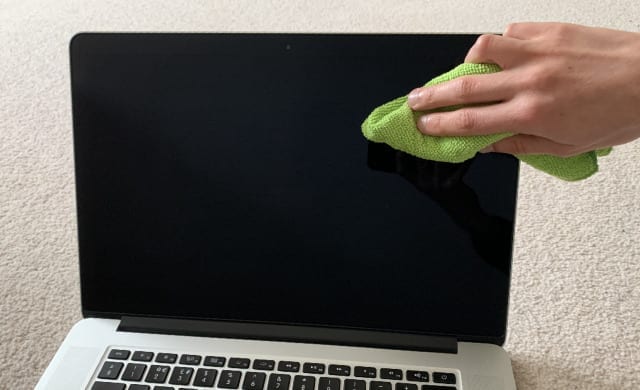
If the screen of your laptop still looks dirty, you can repeat the step of cleaning it with a dampened cloth. Now that you have learned how to clean MacBook screen properly, you should also gain knowledge about what to avoid while cleaning the external displays of laptops and other devices manufactured by Apple Inc. Continue reading to know certain instructions.
-
-
Make sure that the water does not get inside the openings on the screen during the cleaning process.
-
-
-
Never use towels, paper towels, abrasive cloths, and so on to clean the screen of your MacBook.
-
-
-
Refrain from using aerosol sprays, bleaches, spray cleaners, household cleaners, solvents, and ammonia.
-
-
-
Don’t apply water or any other cleaning agent directly on the screen of your laptop or any other device.
-
You can use a 70-percent isopropyl alcohol (IPA) solution while dampening the cloth to wipe away smudges that are tough or difficult to remove. If, by mistake, the moisture gets inside the openings on your MacBook screen, contact the Apple Store or Apple Authorized Service Provider as soon as possible.
Wrapping Up
Keep a cloth or bunch of clothes aside for using the same whenever you want to clean the screen of your laptop. We hope that MacBook cleaning will become an easy task for you after you have learned how to clean MacBook screen.
RELATED ARTICLES
Latest Articles
 Mastering the Art of Machine Vision: Choosing the Perfect Lens for Optimum PerformanceIn TechnologyMay 2, 2024Key Takeaways: Machine vision is a technology that […]
Mastering the Art of Machine Vision: Choosing the Perfect Lens for Optimum PerformanceIn TechnologyMay 2, 2024Key Takeaways: Machine vision is a technology that […] Unlocking Success: Mastering Bank PO Interview PreparationIn EducationApril 24, 2024For banking careers, PO interviews stand as formidable […]
Unlocking Success: Mastering Bank PO Interview PreparationIn EducationApril 24, 2024For banking careers, PO interviews stand as formidable […] The Strategic Value of Purchasing FontsIn TipsApril 18, 2024In today’s visually driven world, fonts are more […]
The Strategic Value of Purchasing FontsIn TipsApril 18, 2024In today’s visually driven world, fonts are more […] Revolutionizing Business: How AI Transforms Customer Experience in the Inflatable IndustryIn BusinessApril 16, 2024Inflatable water slides are the epitome of summer fun, […]
Revolutionizing Business: How AI Transforms Customer Experience in the Inflatable IndustryIn BusinessApril 16, 2024Inflatable water slides are the epitome of summer fun, […] Most Asked Microservice Interview Questions For 2024In TechnologyApril 2, 2024To keep up with changing trends in the tech industry […]
Most Asked Microservice Interview Questions For 2024In TechnologyApril 2, 2024To keep up with changing trends in the tech industry […] Best JavaScript and CSS Library In 2024In TechnologyApril 2, 2024With the ever-expanding functionality of web […]
Best JavaScript and CSS Library In 2024In TechnologyApril 2, 2024With the ever-expanding functionality of web […] Front-End Development Trends to Follow in 2024In TechnologyApril 2, 2024For better engagement, the front-end development of […]
Front-End Development Trends to Follow in 2024In TechnologyApril 2, 2024For better engagement, the front-end development of […] Simplifying Mealtime: Meal Prepping for a Family of FourIn UncategorizedMarch 22, 2024In the hustle and bustle of daily life, planning and […]
Simplifying Mealtime: Meal Prepping for a Family of FourIn UncategorizedMarch 22, 2024In the hustle and bustle of daily life, planning and […]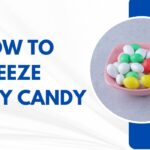 How to Freeze Dry Candy With And Without a Machine?In FoodFebruary 27, 2024A candy lover constantly searches for novel and […]
How to Freeze Dry Candy With And Without a Machine?In FoodFebruary 27, 2024A candy lover constantly searches for novel and […] How to Get Something Out Of Your Eye Immediately?In healthFebruary 27, 2024Getting something inside your eyes can be frustrating […]
How to Get Something Out Of Your Eye Immediately?In healthFebruary 27, 2024Getting something inside your eyes can be frustrating […] The Evolution of Remote Control Technology: From RC Cars to DronesIn TechnologyFebruary 22, 2024Remote control technology has come a long way since […]
The Evolution of Remote Control Technology: From RC Cars to DronesIn TechnologyFebruary 22, 2024Remote control technology has come a long way since […] Unveiling the most popular carnival costumes: A colorful parade of creativityIn FashionFebruary 19, 2024In the world of festivities and merrymaking, few […]
Unveiling the most popular carnival costumes: A colorful parade of creativityIn FashionFebruary 19, 2024In the world of festivities and merrymaking, few […]
stopie.com is a participant in the Amazon Services LLC Associates Program, an affiliate advertising program designed to provide a means for sites to earn advertising fees by advertising and linking to Amazon.com.
Clicking on an Amazon link from stopie.com does not increase the cost of any item you purchase.
We will only ever link to Amazon products that we think our visitors may be interested in and appreciate learning more about.