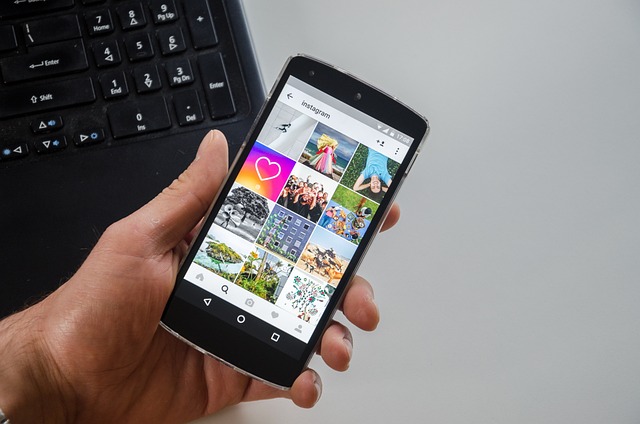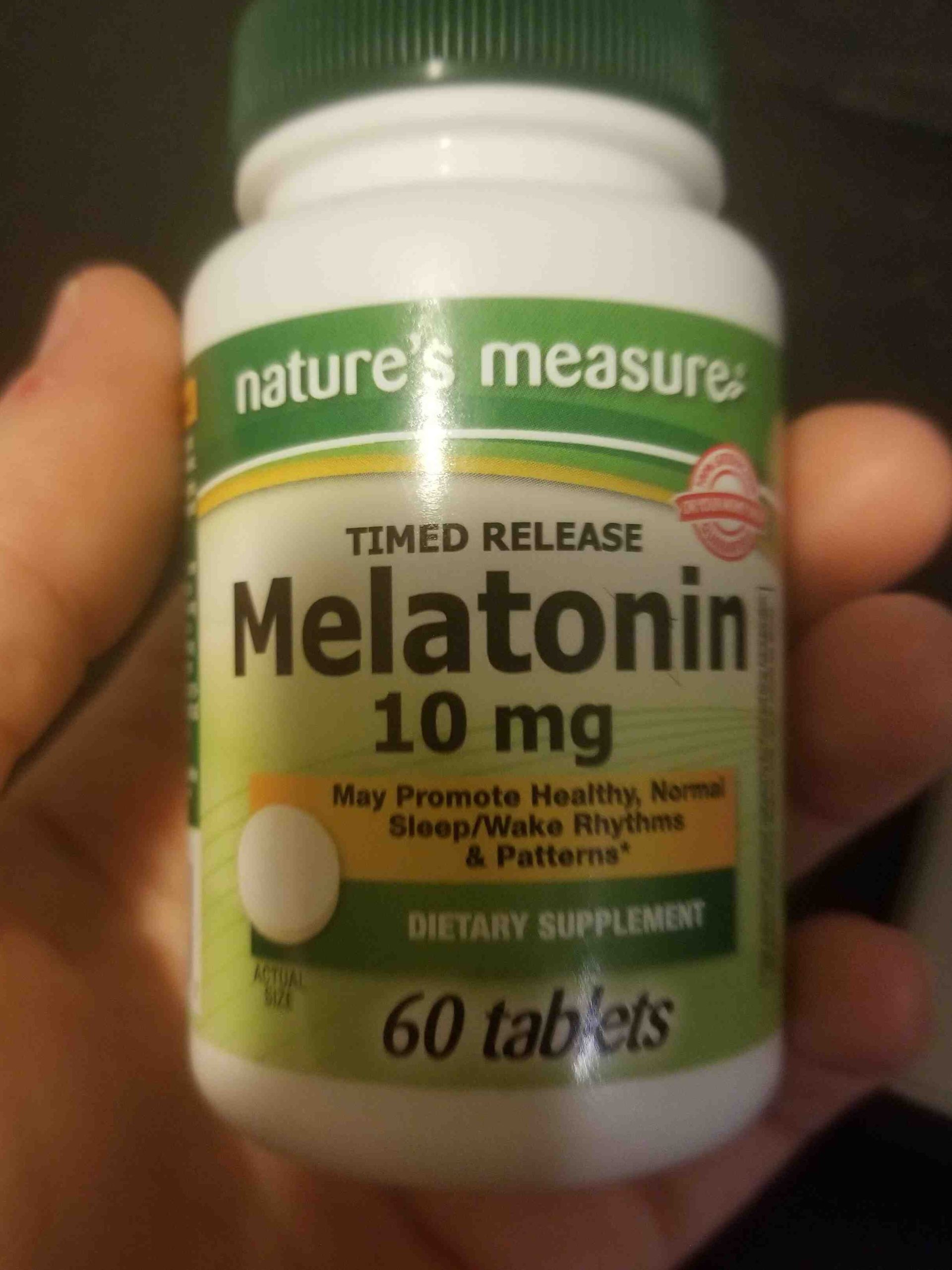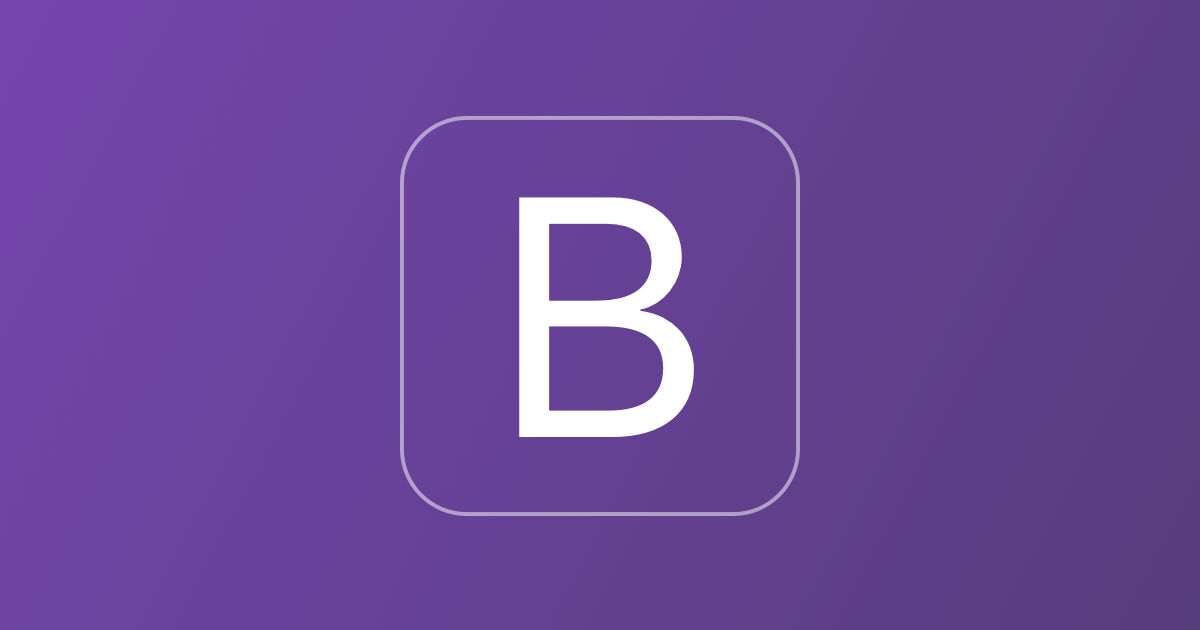How to Clear Instagram Cache from Android and iPhone? Find It Out Here
Priya Bhagtani October 12, 2022 0 COMMENTS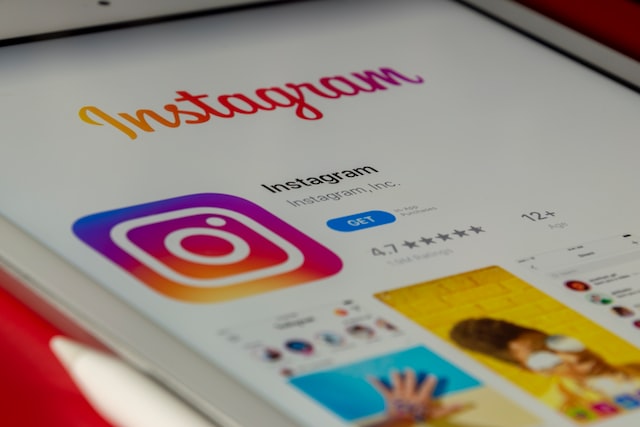
In today’s time, it’s impossible for many people to imagine their lives without Instagram. From snapshots after waking up and pictures of the breakfast table to photos of an evening drive and shots of bedtime rituals, people post multiple photos on their Instagram profiles every day. They share a lot of details about their life with others through Instagram.
In such a case, having the knowledge of how to clear Instagram cache becomes of vital importance to everyone. Instagram has 1.4 billion registered users across the world as of October 2022. On average, a user spends around an hour on Instagram per day. More than 2 billion active users are present on the platform of Instagram. Launched by Kevin Systrom and Mike Krieger in 2010, Instagram is now owned by Mark Zuckerberg, as Meta Platforms, Inc. (formerly Facebook, Inc.) purchased it in 2012.
Instagram, which is a free photo and video sharing social networking platform, is available in the form of both a website and a mobile application. People access the Instagram website on desktops, laptops, and smartphones. The Instagram mobile application is available for both iOS and Android devices.
Table of Contents
What is a Cache? Why Is It Necessary to Remove the Cache?
Before we see how to clear Instagram cache, let’s see what a cache is and why it is necessary to remove it. A cache is a storage location reserved to collect temporary data in a device. Every device has a cache to store data temporarily. With the help of a cache, websites and applications, which are used more than once, load faster. You can access websites and apps quickly without using much data on your device.
However, there is also a downside to the process of caching. The process of storing copies of files in a cache is known as caching. Over time, the copies of files stored temporarily in your computer or smartphone can make it run slower than before. It happens because the cache consumes space on your device.

Instagram is used by people belonging to various age groups due to its multiple interesting features, such as highlights, reels, stories, and more. Even business enterprises use this social networking service to stay connected to their targeted customers. Many individuals, business firms, and social media marketing agencies use both the website and application of Instagram, depending on the circumstances.
Thus, learning how to clear Instagram cache from different devices becomes necessary. Just like every other website or application, the Instagram website and application also store the data temporarily on the device on which they are used. You need to clear this data from time to time so that your device does not start hanging. The majority of the information on Instagram is in the form of images. So, clearing the Instagram cache becomes even more important.

How to Clear Instagram Cache from Various Devices?
As we have mentioned earlier in this blog post, Instagram is used on various devices. The process of cashing takes place whether you use the Instagram website or the Instagram mobile application. The steps you need to follow in order to clear Instagram cache vary from one device to another and they also vary based on whether you use the website or the app.
How to Clear Instagram Cache from iPhone (iOS)?
If you are using the Instagram website on an iPhone, you need to follow the steps mentioned below:
- Go to the Settings application on your iPhone. It has a gear icon.
- You will be able to see the list of options. Scroll down to find the ‘Safari’ option.
- Click on the ‘Safari’ option. Then, tap on the ‘Clear History and Website Data’ option.
- A pop-up will appear to inform you that clearing your cache will remove history, cookies, and other browsing data. You need to confirm to remove the cache.
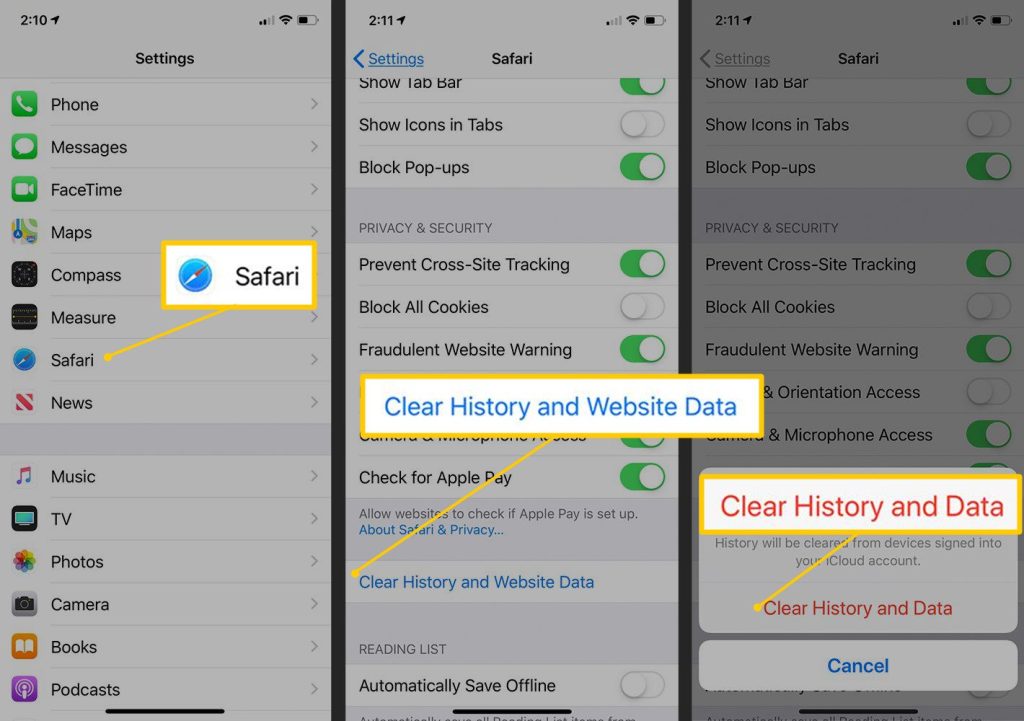
If you are using the Instagram application on an iPhone, you might be disappointed to know that it is not possible to clear the cache for the Instagram app on an iPhone. The data clearing option cannot be integrated within the Instagram application on iPhone due to the limitation of the iPhone. The only way you can remove the cache is to delete and reinstall the Instagram application.
- Search for the Instagram application icon on the home screen on your iPhone or in the App Library.
- Tap on the icon of the Instagram app and hold your finger on it until a menu appears or all the apps start to jiggle.
- Now click on the ‘Remove App’ option or the minus (-) sign located next to it at the top-left corner of the Instagram application icon.
- You need to confirm that you want to delete the application. Once the app is deleted, you can reinstall the Instagram application from the App Store. Then, log in to your account using your credentials.
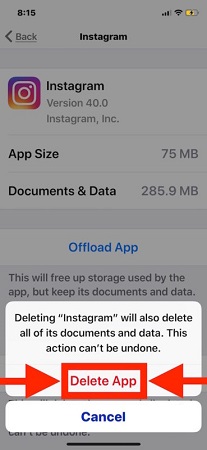
How to Clear Instagram Cache from Android?
If you are using the Instagram website on an Android phone, the steps you should follow depend on the type of browser you use for surfing the internet. The steps mentioned below are applicable to Android phone users who use the Chrome browser.
- Go to the Chrome application on your Android smartphone.
- You will see the ‘More’ option at the top right corner.
- This option has the icon of three vertical dots. Tap on this option.
- Tap on the ‘History’ button and then tap on the ‘Clear browsing data’ button.
- Select a time range at the top. Choose ‘All Time’ if you want to delete everything.
- Now, check the boxes next to the ‘Cookies and site data’ option.
- Also, check the box next to the ‘Cached images and files’ option.
- In the end, tap on the ‘Clear Data’ button to clear the cache.
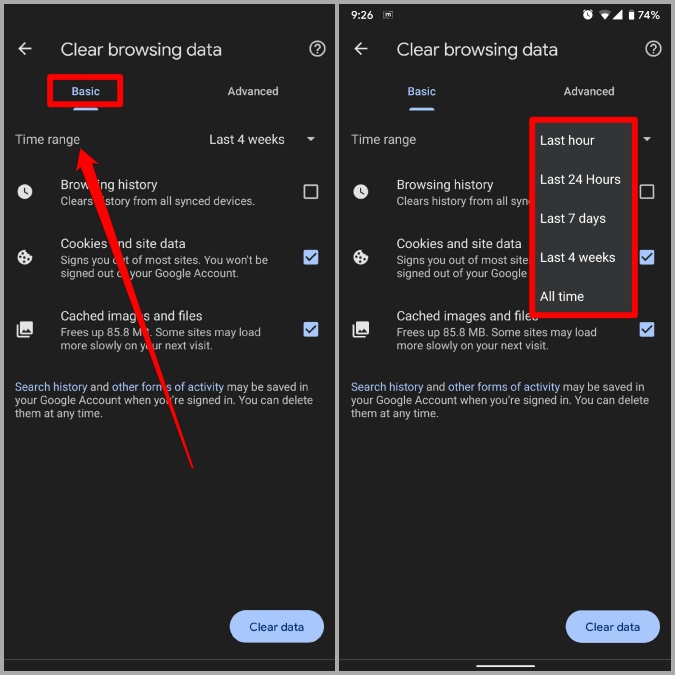
If you are using the Instagram application on an Android phone, you have to follow the steps mentioned below:
- Open the Settings application on your Android phone.
- Click on the ‘Storage’ menu from the list of menu options.
- Choose the ‘Other Apps’ option, and you will see the list of apps.
- Look for the Instagram app in the list of apps and tap on it.
- Now click on the ‘Clear Cache’ button to clear the cache.
Once you clear the cache of the Instagram application from your Android phone, the Clear Cache button will start appearing gray. The data related to the cache will appear as ‘0 B’.
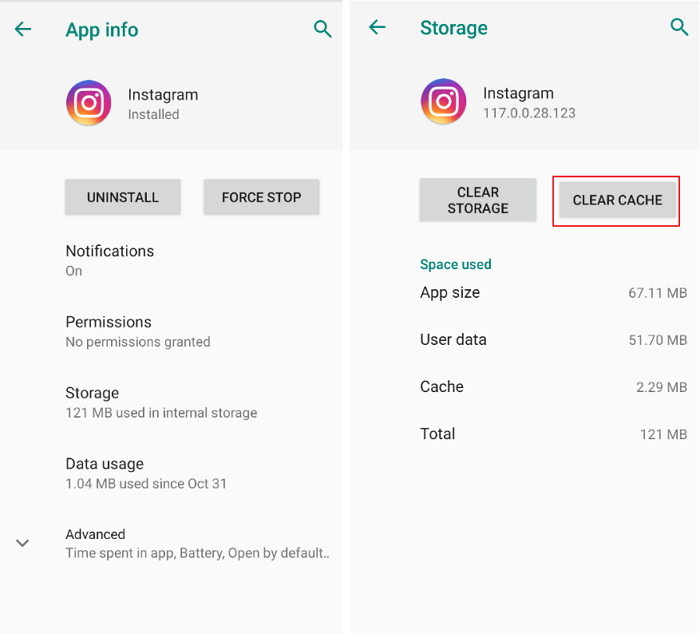
Along with learning how to clear Instagram cache, you should also know what happens after the cache is cleared. The next time you log in to your Instagram account on the website or mobile application on your device, it will load after some seconds.
It’s worth mentioning here that there is no dedicated Instagram application for Mac and Windows computers. So, users of these devices have to access Instagram via the website of this social networking platform. In order to remove the Instagram cache from Mac and Windows computers, you need to clear the cache from the browser you use.
Conclusion
We hope that you would have found this blog post on how to clear Instagram cache helpful. Keep posting your gorgeous pictures on Instagram without worrying about cache slowing down your device.
RELATED ARTICLES
Latest Articles
 The Strategic Value of Purchasing FontsIn TipsApril 18, 2024In today’s visually driven world, fonts are more […]
The Strategic Value of Purchasing FontsIn TipsApril 18, 2024In today’s visually driven world, fonts are more […] Revolutionizing Business: How AI Transforms Customer Experience in the Inflatable IndustryIn BusinessApril 16, 2024Inflatable water slides are the epitome of summer fun, […]
Revolutionizing Business: How AI Transforms Customer Experience in the Inflatable IndustryIn BusinessApril 16, 2024Inflatable water slides are the epitome of summer fun, […] Most Asked Microservice Interview Questions For 2024In TechnologyApril 2, 2024To keep up with changing trends in the tech industry […]
Most Asked Microservice Interview Questions For 2024In TechnologyApril 2, 2024To keep up with changing trends in the tech industry […] Best JavaScript and CSS Library In 2024In TechnologyApril 2, 2024With the ever-expanding functionality of web […]
Best JavaScript and CSS Library In 2024In TechnologyApril 2, 2024With the ever-expanding functionality of web […] Front-End Development Trends to Follow in 2024In TechnologyApril 2, 2024For better engagement, the front-end development of […]
Front-End Development Trends to Follow in 2024In TechnologyApril 2, 2024For better engagement, the front-end development of […] Simplifying Mealtime: Meal Prepping for a Family of FourIn UncategorizedMarch 22, 2024In the hustle and bustle of daily life, planning and […]
Simplifying Mealtime: Meal Prepping for a Family of FourIn UncategorizedMarch 22, 2024In the hustle and bustle of daily life, planning and […]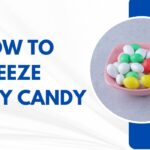 How to Freeze Dry Candy With And Without a Machine?In FoodFebruary 27, 2024A candy lover constantly searches for novel and […]
How to Freeze Dry Candy With And Without a Machine?In FoodFebruary 27, 2024A candy lover constantly searches for novel and […] How to Get Something Out Of Your Eye Immediately?In healthFebruary 27, 2024Getting something inside your eyes can be frustrating […]
How to Get Something Out Of Your Eye Immediately?In healthFebruary 27, 2024Getting something inside your eyes can be frustrating […] The Evolution of Remote Control Technology: From RC Cars to DronesIn TechnologyFebruary 22, 2024Remote control technology has come a long way since […]
The Evolution of Remote Control Technology: From RC Cars to DronesIn TechnologyFebruary 22, 2024Remote control technology has come a long way since […] Unveiling the most popular carnival costumes: A colorful parade of creativityIn FashionFebruary 19, 2024In the world of festivities and merrymaking, few […]
Unveiling the most popular carnival costumes: A colorful parade of creativityIn FashionFebruary 19, 2024In the world of festivities and merrymaking, few […] Custom GPTs: The Next AI Opportunity for BusinessesIn Business, TechnologyFebruary 14, 2024The rise of artificial intelligence has transformed […]
Custom GPTs: The Next AI Opportunity for BusinessesIn Business, TechnologyFebruary 14, 2024The rise of artificial intelligence has transformed […] How to Get Rid of a Canker Sore in 24 Hours?In healthFebruary 13, 2024Canker sores are also called aphthous ulcers. They […]
How to Get Rid of a Canker Sore in 24 Hours?In healthFebruary 13, 2024Canker sores are also called aphthous ulcers. They […]
stopie.com is a participant in the Amazon Services LLC Associates Program, an affiliate advertising program designed to provide a means for sites to earn advertising fees by advertising and linking to Amazon.com.
Clicking on an Amazon link from stopie.com does not increase the cost of any item you purchase.
We will only ever link to Amazon products that we think our visitors may be interested in and appreciate learning more about.