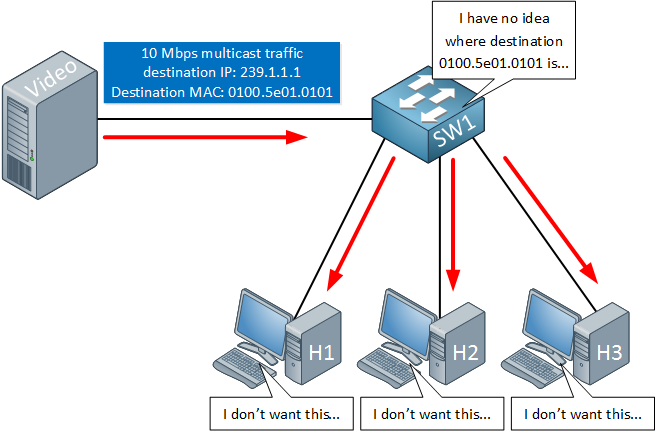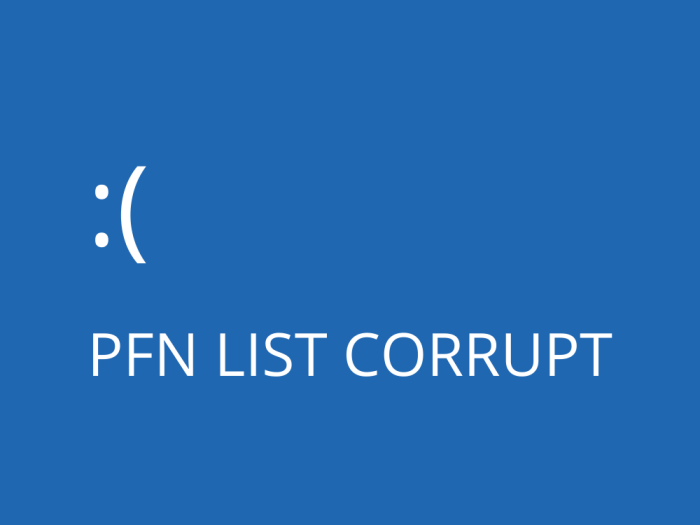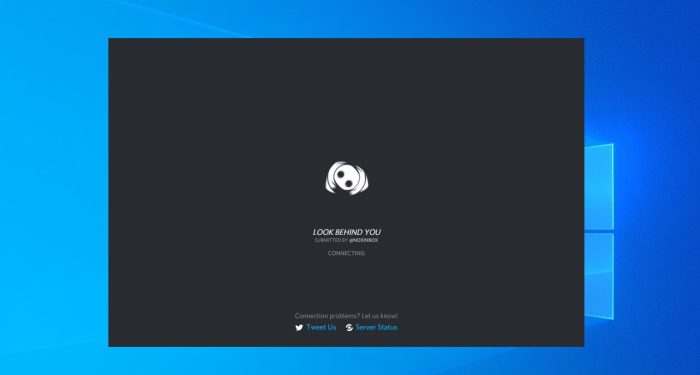
Discord is the lifeline for gamers and streamers, with millions of gamers using it every day. If you’re one of them, connectivity issues in Discord are the last thing you want. Unfortunately, many users have experienced that sometimes Discord can’t connect to voice.
If you’re facing the same issue, here’s a comprehensive guide to eliminating it.
Table of Contents
What Is Discord?
Discord is an instant messaging, voice over internet protocol (VoIP), and content distribution platform that allows you to create and join servers and interact with fellow members. Each server has a text and voice channel, allowing users to choose their preferred mode of communication.
Though Discord is the communication hub mainly for gamers, streamers, and developers, many businesses have also adopted it, ditching Slack and other team communication tools. It is free to use and offers useful features for team communication.
Discord Can’t Connect to Voice: What Is the Issue?
Discord doesn’t have a great record in providing a hassle-free experience to customers. Users face frequent downtimes, and another issue that has erupted recently is that users can’t connect to voice channels. When they join a voice channel, their screen gets stuck. It’s needless to say how terrible your gaming experience can become if Discord gets stuck. The only thing a gamer wants is a smooth experience with his buddies.
Now, why can’t you connect to the voice? Here are some common causes.
- Bad Internet Connection: Router issues and bad internet connection are the most common causes of voice connectivity problems in Discord.
- Firewall or DNS Issue: Improper firewall or DNS settings can also interfere with your connection.
- Malware/Virus: If your system has malware or virus, it can affect your connectivity.
- Incorrect Date and Time: A mismatch in the date and time can also cause voice connectivity issues.
- Third-Party Apps: Sometimes, apps like Twitch may interfere with Discord’s connectivity.
What to Do if Discord Can’t Connect to Voice?
Having discussed some probable causes of voice issues in Discord, let’s learn about how you can fix them. Here are some methods you can use to overcome the voice connectivity issue in Discord.
Restart Everything
The first thing to do is restart the Discord app and join the voice channel again. If the issue is due to a glitch, it will go away after restarting the app. If it persists, restart your PC and then join the voice channel. At the same time, also restart your router to reset your internet connection. Once you’ve restarted everything, open Discord and join the voice channel.
Switch Your Internet Connection if Discord Can’t Connect to Voice
Poor internet connection is the leading cause of voice connectivity issues in Discord. Check your internet connection to rule out any problems. If you discover issues with your internet, try switching your internet connection to another provider. The problem will resolve if your internet is causing the issue.
Also, proxies can mess up your voice connectivity on Discord. If you use a proxy server, disable it and see if you can connect to the voice channel.
Automate Your Date and Time Settings
Discord has its own built-in date and time clock, and so does Windows. As long as the two clocks show the same date and time, you won’t face any issues. However, if the two clocks have different dates and times, it could lead to connectivity issues.
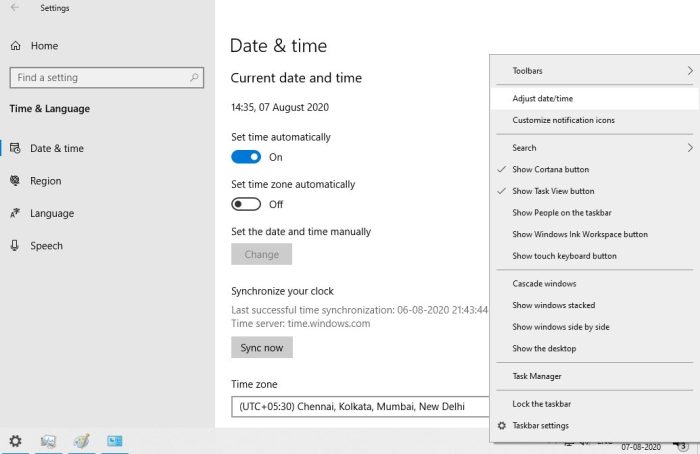
An easy fix to this problem is to enable “Set time automatically” on your Windows PC. Doing so will enable your PC and Discord to have the same clock, eliminating potential issues.
Change Your DNS Settings
The next thing you can do is modify your DNS settings. Sometimes, improper DNS settings can affect Discord voice connectivity. You can fix this issue by modifying your DNS settings. To do that, press Win + R on your keyboard to open the Run box. Type in “ncpa.cpl” and press Ok.
A list of internet connections will appear. Find the one you’re using; right-click on it and then click on Properties. Click on the TCP/IPV4 option, and head to the general section to edit the DNS address. Now, go to the preferred DNS server section and set the DNS address as “8.8.8.8” and the alternative DNS server as “8.8.4.4.”
Save all the settings and see if the issue has been resolved.
Edit Your Firewall Permissions
The Windows Firewall does a great job of blocking malware, viruses, and other risky files. However, it is a bit too aggressive sometimes. It may block Discord from connecting to the server, leading to connectivity issues.
If Discord is on the radar of your firewall, you’ll face connectivity issues. To overcome this issue, go to the Control Panel, then to Systems and Security, and then to Windows Defender Firewall. In this section, go to the setting for allowing a particular app or feature through the firewall, and add Discord to that list.
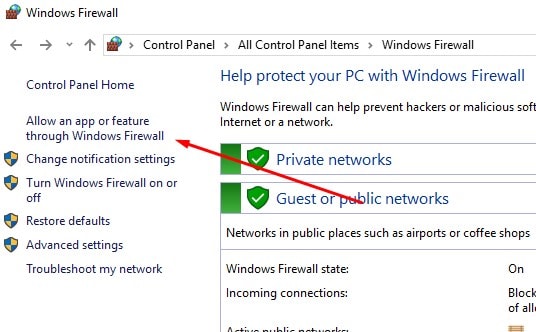
This way, the firewall will not interfere with Discord.
Eliminate Virus/Malware from Your System
If your system is infected by malware or virus, Discord connectivity issues may arise. You can run a scan using the Windows Antivirus to check for any threats. However, Windows Antivirus isn’t the most effective, and it may fail to track some troublemaking elements. Therefore, it’s better to use specialist solutions like McAfee or Malwarebytes to identify and eliminate viruses.
Get Rid of Conflicting Apps
Sometimes, apps that require similar permissions as Discord may interfere with its operations and connectivity. Twitch is a classic example, but there can be other apps too. Disabling these conflicting apps can allow Discord to form a strong connection without any issues.
Wrap Up: Discord Can’t Connect to Voice
Discord is an instant messaging and VoIP platform used mainly by gamers and streamers. Voice chat is its most popular feature, but sometimes, Discord can’t connect to voice. In that case, you can follow the troubleshooting steps discussed above. You can follow them in any order of your choice.
So, has your voice connectivity issue been resolved?
RELATED ARTICLES
Latest Articles
 How Long To Soak Chia Seeds: A Simple GuideIn TipsFebruary 11, 2025Chia seeds are little round black seeds that have […]
How Long To Soak Chia Seeds: A Simple GuideIn TipsFebruary 11, 2025Chia seeds are little round black seeds that have […] How to Spot Fake Software Licenses and Avoid ScamsIn TechnologyFebruary 4, 2025Image Credit: pexels.com In today’s complex […]
How to Spot Fake Software Licenses and Avoid ScamsIn TechnologyFebruary 4, 2025Image Credit: pexels.com In today’s complex […] What Factors Should Businesses Consider When Choosing A SIP Trunk Provider?In TechnologyFebruary 1, 2025Under the conditions that are related to running a […]
What Factors Should Businesses Consider When Choosing A SIP Trunk Provider?In TechnologyFebruary 1, 2025Under the conditions that are related to running a […] Best ATV Rentals in Dubai for Unforgettable Desert SafarisIn TravelJanuary 29, 2025Image Credit: pexels.com Dubai is a city that offers […]
Best ATV Rentals in Dubai for Unforgettable Desert SafarisIn TravelJanuary 29, 2025Image Credit: pexels.com Dubai is a city that offers […] The Evolution of Paint Protection Film: Innovations You Need to KnowIn TechnologyJanuary 26, 2025Over the years, Paint Protection Film (PPF) has […]
The Evolution of Paint Protection Film: Innovations You Need to KnowIn TechnologyJanuary 26, 2025Over the years, Paint Protection Film (PPF) has […] Your Ultimate Guide to Local SEOIn MarketingJanuary 17, 2025Local SEO can be defined as optimization of the online […]
Your Ultimate Guide to Local SEOIn MarketingJanuary 17, 2025Local SEO can be defined as optimization of the online […] Top 5 Reasons Why the Organic Traffic Is Really Beneficial for BusinessesIn MarketingJanuary 16, 2025Many companies invest heavily in SEO, with the […]
Top 5 Reasons Why the Organic Traffic Is Really Beneficial for BusinessesIn MarketingJanuary 16, 2025Many companies invest heavily in SEO, with the […] Understanding the Power of Spreadsheet Software for Personal and Business UseIn TechnologyDecember 7, 2024In today’s data-driven world, spreadsheet […]
Understanding the Power of Spreadsheet Software for Personal and Business UseIn TechnologyDecember 7, 2024In today’s data-driven world, spreadsheet […] The Summer Learning Loss – 7 Key Aspects You Must Understand in 2025In TipsNovember 29, 2024Every year, students face summer learning loss during […]
The Summer Learning Loss – 7 Key Aspects You Must Understand in 2025In TipsNovember 29, 2024Every year, students face summer learning loss during […] Equity Trading in Global Markets: Key ConsiderationsIn TipsNovember 4, 2024How prepared are you to explore the possibilities that […]
Equity Trading in Global Markets: Key ConsiderationsIn TipsNovember 4, 2024How prepared are you to explore the possibilities that […] Crafting a Standout Resume and Networking Your Way to Jobs in CanadaIn TipsOctober 23, 2024When applying for jobs in Canada, the format of your […]
Crafting a Standout Resume and Networking Your Way to Jobs in CanadaIn TipsOctober 23, 2024When applying for jobs in Canada, the format of your […] How to invest in the future?In TechnologySeptember 27, 2024Who doesn’t want to build up some extra pension […]
How to invest in the future?In TechnologySeptember 27, 2024Who doesn’t want to build up some extra pension […]
stopie.com is a participant in the Amazon Services LLC Associates Program, an affiliate advertising program designed to provide a means for sites to earn advertising fees by advertising and linking to Amazon.com.
Clicking on an Amazon link from stopie.com does not increase the cost of any item you purchase.
We will only ever link to Amazon products that we think our visitors may be interested in and appreciate learning more about.