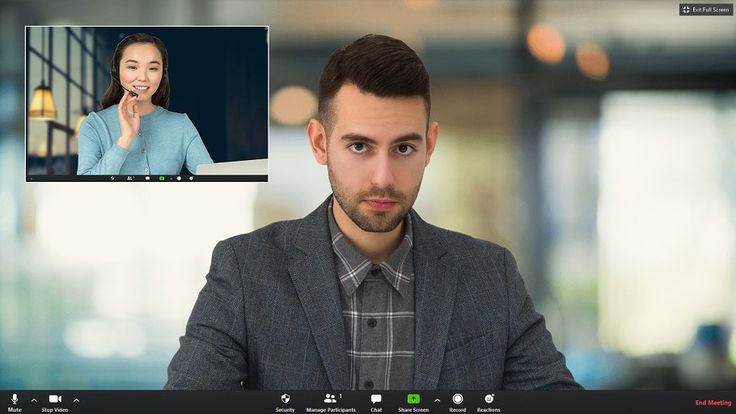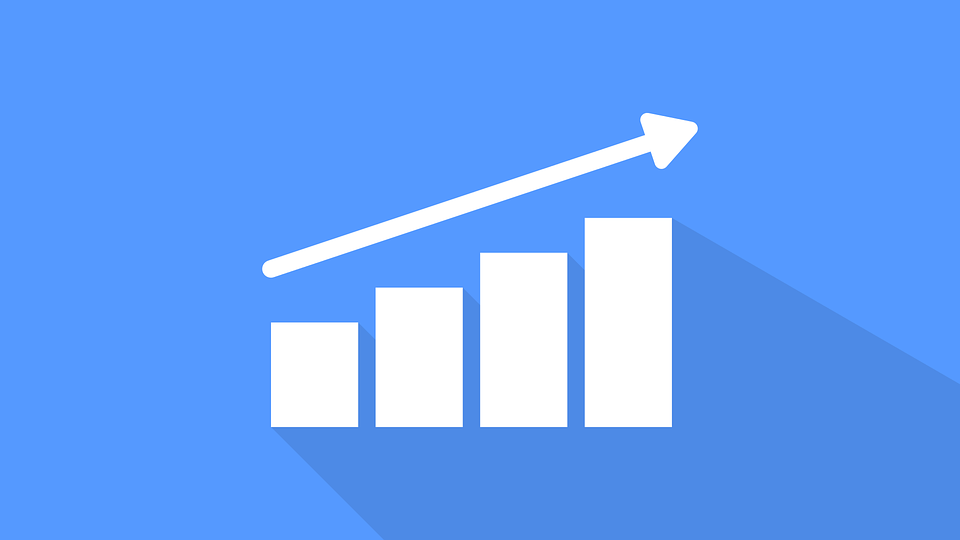How to Find Saved Passwords on Mac – A Simple-to-Understand Guide
Priya Bhagtani October 11, 2022 0 COMMENTS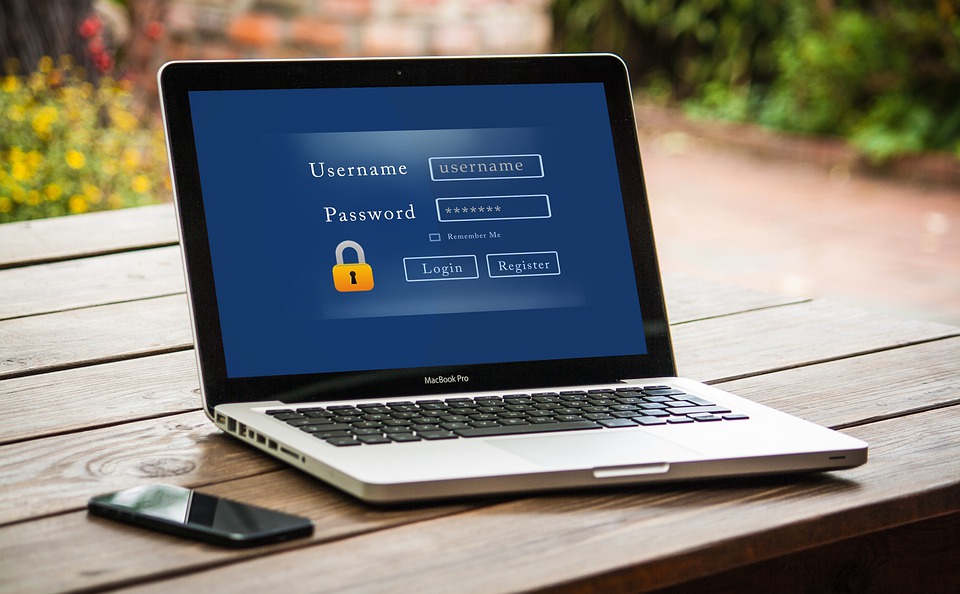
Are you confused about how to find saved passwords on Mac? Have you recently started using a Mac computer, and thus, have a lot of doubts?
Mac desktops and laptops are popular throughout the world due to their functionalities, reliability, and quality. The reputation and brand name of ‘Apple Inc.’ is also one of the reasons why millions of people use these desktops and laptops.
The term ‘Mac’ refers to the family of desktop and laptop computers designed and manufactured by Apple. The operating system used in these computers is macOS, which is a Unix operating system developed and marketed by Apple. Although Mac computers are more expensive than computers from most other brands, many people prefer them over computers from any other brand.
One of the uses of any desktop or laptop is to save passwords. In today’s time, a lot of applications, websites, and other kinds of platforms require users to set passwords to ensure the security of personal details and confidential information.
Whenever users have to access any such platform, they have to enter their passwords first. If you use a Mac desktop or laptop, you must be aware that a Mac computer saves passwords. You might face the need to find and view those saved passwords at times. You might also want to edit or delete the saved passwords. We have explained how to find saved passwords on Mac in this blog post.
Table of Contents
How Can You Find Passwords Saved on Your Mac Computer?
Passwords get saved in the system settings of your Mac computer. They also get saved on Safari and iCloud Keychain. Safari is a graphical web browser made by Apple. It is the default web browser for Mac computers, iPhones, and iPads, as it is the proprietary web browser of Apple.
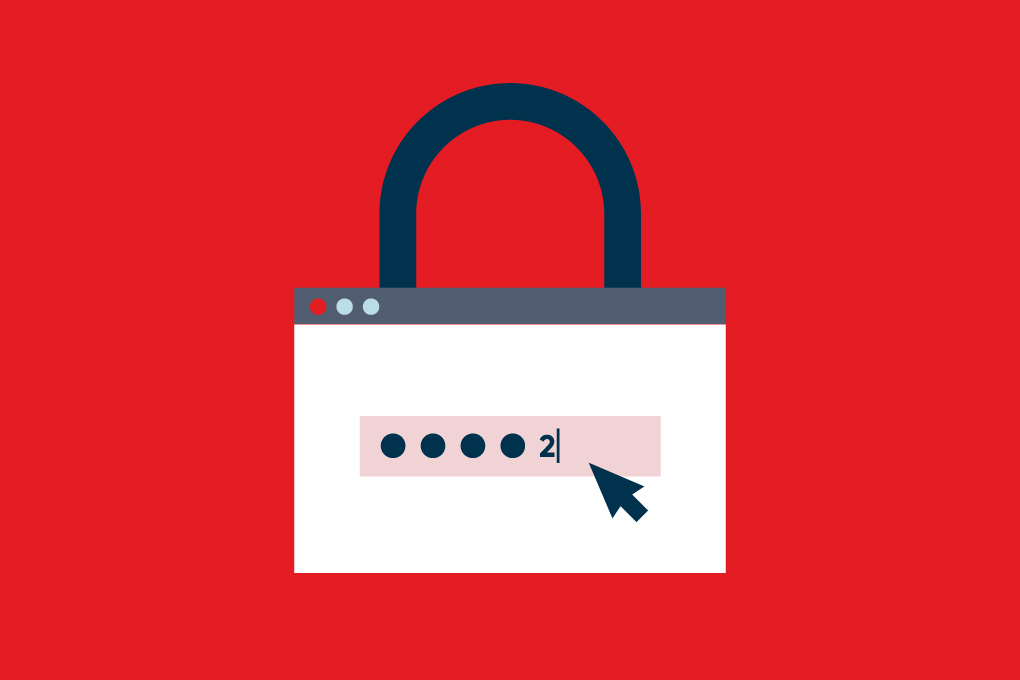
iCloud Keychain is a password management system, i.e., a password manager developed by Apple. It is included in the macOS, and thus, it is included in Mac desktops and laptops. It saves information, such as passwords, account names, and credit card numbers, in a safe way. We have listed down the steps using which you can find passwords saved through different methods.
How to Find Saved Passwords on Mac in System Settings
- Click on the ‘Apple’ icon in the menu bar. Then, click on the ‘System Settings’ option.
- Select the ‘Passwords’ option. This option has a ‘key’ as the icon.
- Enter your password for the Mac computer.
You will be able to see a list of passwords for different websites. You can view the password for every website by choosing a website and clicking on the Show Details button. This button has an icon that shows the letter ‘i’ inside a circle.
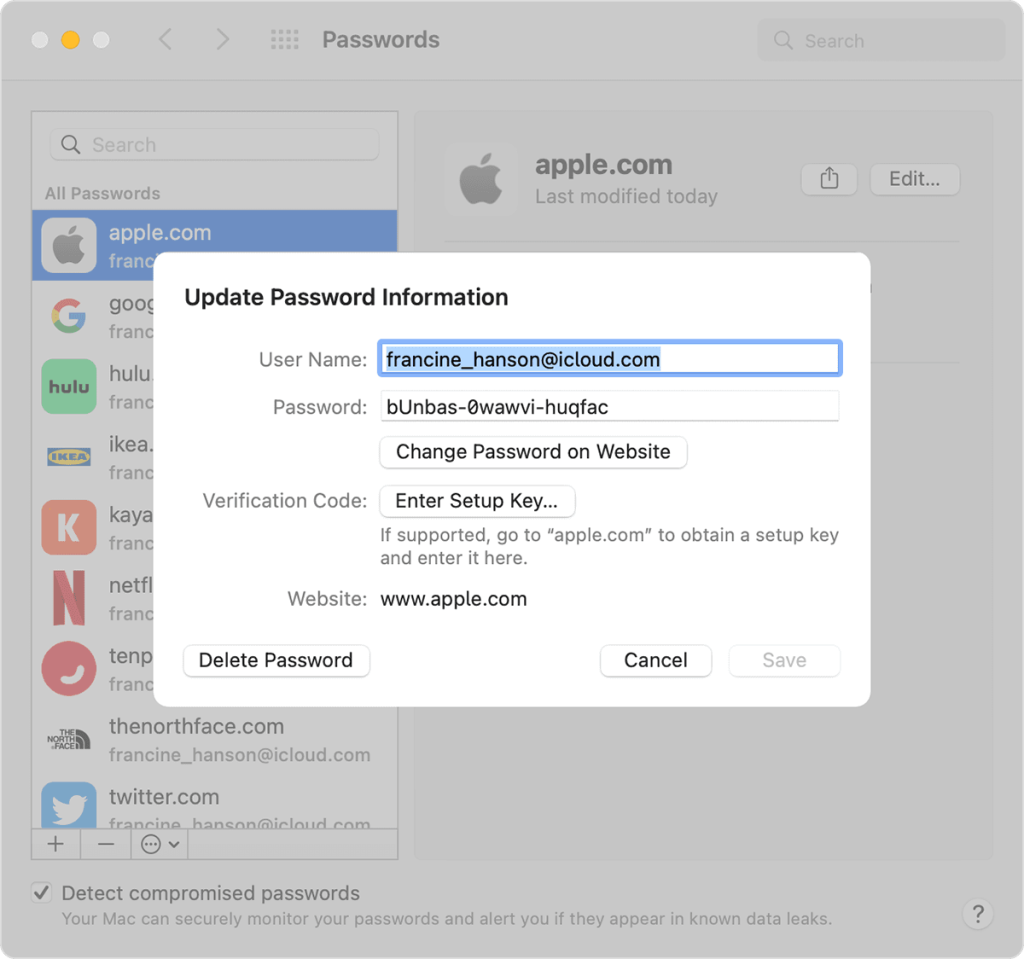
If you want to edit the password, you need to click on the ‘Edit’ button. Similarly, if you want to delete the password, you need to click on the ‘Delete Password’ button. You should click on the ‘Save’ option after making changes to a password.
How to Find Saved Passwords on Mac in Safari
- Open the Safari web browser on your Mac computer.
- Choose the ‘Settings’ option from the menu bar in Safari.
- Then, you need to choose the ‘Passwords’ tab.
- You have to enter the password for your Mac.
Just like the previous method, here also, you will see a list of sites with the passwords. You can browse the list and choose the site whose password you need to view, edit, or delete. You can also use the search bar to look for any website.
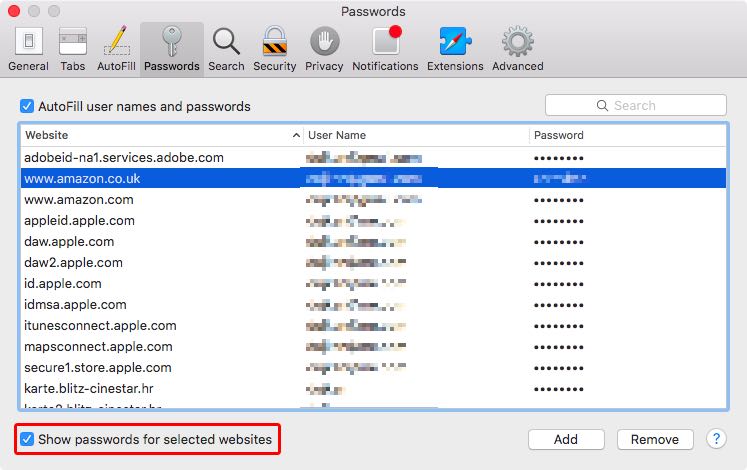
Select the website and click on the ‘Edit’ option to make changes to the password. Click on the ‘Save’ button once you are done making changes to the password. Click on the ‘Delete Password’ option to delete a password. You can even view passwords you have saved with the help of Siri, which is a voice-controlled personal assistant available on Apple devices.
How to Find Saved Passwords on Mac in iCloud Keychain
If you remember, we discussed iCloud Keychain, in brief, earlier in this blog post. It is a password manager that syncs all your passwords across all your Apple devices, for example, Mac desktop, Mac laptop, iPhone, and iPad. It fills various pieces of information, such as user names, passwords, credit card numbers, passkeys, and more, on devices you approve whenever you log in to any platform.
iCloud Keychain works in collaboration with Keychain Access, which is an application available on all devices that have macOS. It stores the account names, passwords, and other information you use. It comes preinstalled on all Mac computers. You can view the passwords stored in Keychain Access with the help of the following steps.
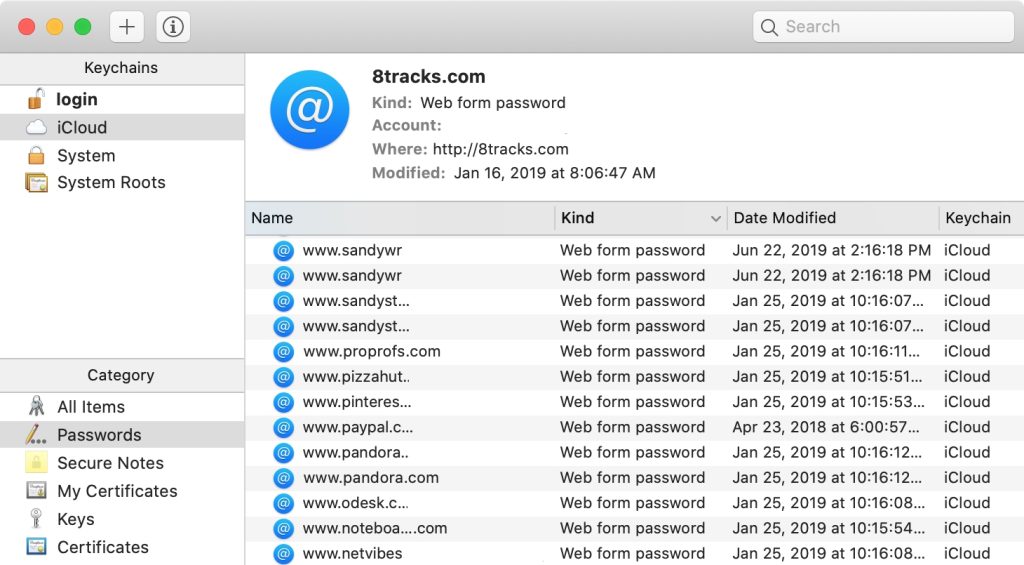
- First, you need to open a new Finder window using the Finder menu bar.
- Now, go to the ‘Applications’ option and then choose the ‘Utilities’ option.
- You will see a list of several options. You need to click on Keychain Access.
- Type the name of the website or application in the search bar in the top right corner.
- The password for that website or application will appear. Double-click it.
- The option ‘Show Password’ will appear. You need to check the box next to it.
- You need to enter your Mac password in the pop-up window that comes.
- At the bottom of the pop-up window, there is a field titled ‘Password’.
- You will be able to see the password in the Password field.
You can even edit and delete the passwords. Tap on the ‘Edit’ button in order to edit the password. After making the required changes, tap on the ‘Save’ button. You need to tap on the ‘Delete Password’ button to delete the password.
Final Thoughts
We are sure you would have now understood how to find saved passwords on Mac. Saving passwords and getting them filled automatically helps you to manage passwords in an effective, safe, and stress-free manner.
RELATED ARTICLES
Latest Articles
 The Strategic Value of Purchasing FontsIn TipsApril 18, 2024In today’s visually driven world, fonts are more […]
The Strategic Value of Purchasing FontsIn TipsApril 18, 2024In today’s visually driven world, fonts are more […] Revolutionizing Business: How AI Transforms Customer Experience in the Inflatable IndustryIn BusinessApril 16, 2024Inflatable water slides are the epitome of summer fun, […]
Revolutionizing Business: How AI Transforms Customer Experience in the Inflatable IndustryIn BusinessApril 16, 2024Inflatable water slides are the epitome of summer fun, […] Most Asked Microservice Interview Questions For 2024In TechnologyApril 2, 2024To keep up with changing trends in the tech industry […]
Most Asked Microservice Interview Questions For 2024In TechnologyApril 2, 2024To keep up with changing trends in the tech industry […] Best JavaScript and CSS Library In 2024In TechnologyApril 2, 2024With the ever-expanding functionality of web […]
Best JavaScript and CSS Library In 2024In TechnologyApril 2, 2024With the ever-expanding functionality of web […] Front-End Development Trends to Follow in 2024In TechnologyApril 2, 2024For better engagement, the front-end development of […]
Front-End Development Trends to Follow in 2024In TechnologyApril 2, 2024For better engagement, the front-end development of […] Simplifying Mealtime: Meal Prepping for a Family of FourIn UncategorizedMarch 22, 2024In the hustle and bustle of daily life, planning and […]
Simplifying Mealtime: Meal Prepping for a Family of FourIn UncategorizedMarch 22, 2024In the hustle and bustle of daily life, planning and […]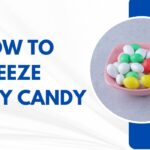 How to Freeze Dry Candy With And Without a Machine?In FoodFebruary 27, 2024A candy lover constantly searches for novel and […]
How to Freeze Dry Candy With And Without a Machine?In FoodFebruary 27, 2024A candy lover constantly searches for novel and […] How to Get Something Out Of Your Eye Immediately?In healthFebruary 27, 2024Getting something inside your eyes can be frustrating […]
How to Get Something Out Of Your Eye Immediately?In healthFebruary 27, 2024Getting something inside your eyes can be frustrating […] The Evolution of Remote Control Technology: From RC Cars to DronesIn TechnologyFebruary 22, 2024Remote control technology has come a long way since […]
The Evolution of Remote Control Technology: From RC Cars to DronesIn TechnologyFebruary 22, 2024Remote control technology has come a long way since […] Unveiling the most popular carnival costumes: A colorful parade of creativityIn FashionFebruary 19, 2024In the world of festivities and merrymaking, few […]
Unveiling the most popular carnival costumes: A colorful parade of creativityIn FashionFebruary 19, 2024In the world of festivities and merrymaking, few […] Custom GPTs: The Next AI Opportunity for BusinessesIn Business, TechnologyFebruary 14, 2024The rise of artificial intelligence has transformed […]
Custom GPTs: The Next AI Opportunity for BusinessesIn Business, TechnologyFebruary 14, 2024The rise of artificial intelligence has transformed […] How to Get Rid of a Canker Sore in 24 Hours?In healthFebruary 13, 2024Canker sores are also called aphthous ulcers. They […]
How to Get Rid of a Canker Sore in 24 Hours?In healthFebruary 13, 2024Canker sores are also called aphthous ulcers. They […]
stopie.com is a participant in the Amazon Services LLC Associates Program, an affiliate advertising program designed to provide a means for sites to earn advertising fees by advertising and linking to Amazon.com.
Clicking on an Amazon link from stopie.com does not increase the cost of any item you purchase.
We will only ever link to Amazon products that we think our visitors may be interested in and appreciate learning more about.