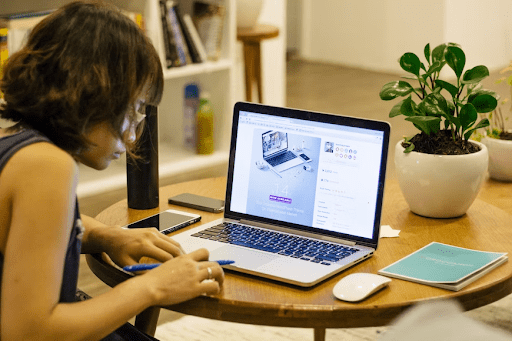With 222 million copies sold worldwide, iPhone 6 is the most popular smartphone in the world. Even though Apple has released the iPhone 13 series, iPhone 6 remains one of the most actively used smartphones. However, iPhone 6 users have been facing a common issue for a while. The iPhone 6 screen freezes over and over again.
Are you facing the same issue? If yes, then stay tuned. Here’s a quick guide to fixing the screen freeze issue on iPhone 6.
Table of Contents
Restart Your Phone if iPhone 6 Screen Freezes
An easy and helpful way to fix the iPhone screen freezes issue is to restart your phone. This method also works if an app is causing the problem. To restart your device, tap and hold the power button for more than three seconds. When the slider appears, swipe it to switch off your device. Then, turn it back on.
Force Quit Apps
If the screen of your iPhone 6 is freezing, it could be because of a malfunctioning app. An easy way to find out if an app is causing the issue is by noticing when the screen freezes. Does it happen when you open a specific app? If yes, force quitting that app could solve the problem.

Follow these steps to force-quit an app.
- Tap and hold the power button until the slide to power off the screen appears.
- Release the power button. Now, tap and hold the home key.
This way, you’ll exit the app and reach the home screen. You can open the app again by clicking on the app icon
Force Restart Your Device
One of the easiest things you can do if your iPhone freezes is to force restart it. Force restart works even if your touch button is not working. To force restart your device, press the Power and Volume Down button simultaneously for more than 10 seconds. The start-up sequence will show up
Update Your System if iPhone 6 Screen Freezes
Sometimes, the screen freezing issue could arise because of outdated software. If you keep facing the problem and it resolves when you restart the device, it’s likely that your device needs an update.
To update your device, go to Settings and then to General. Click on Software Update to see if a new update is available. If it is, click on Install Now to update your device
Using iTunes to Fix the Issue
Another proven way to restore a frozen iPhone 6 is by using iTunes. However, please note that this method will erase all the data from your phone. So, make a backup before performing this method. Also, you’ll need a Mac PC to perform these steps.
That said, follow these steps to fix this issue.
- Head to the App Store on your Mac PC and update the iTunes app.
- Launch iTunes on your computer, followed by connecting your phone to the PC with a USB cable.
- Put the device into the Recovery Mode.
After following these steps, press and hold the Power button and Home button to switch off your phone, don’t take your fingers away and keep pressing the buttons even after your device is switched off. The “Connect to iTunes” screen will show up in a few seconds.
At the same time, you will get an alert in your iTunes PC app that it has detected an iPhone in the Recovery Mode. Once the popup appears, and you click on OK, you’ll get three options: Cancel, Restore, and Update. Click on Restore and then on Restore and Update.
This step is quite effective because it not only fixes the iPhone screen problem but resets your divide, thereby eliminating any potential problems
Use a System Repair Tool if iPhone 6 Screen Freezes
The iTunes method is amazing, but it has one drawback — it erases all your data, and you need to make a backup of all your files. If you’re looking for a method that is as effective as the iTunes one but doesn’t cause data loss, you’re in luck. You can use a system repair tool to fix the iPhone screen freezes issue without the need for backing up and restoring your data.

For this guide, we’ll use ReiBoot by Tenorshare. It is a popular iOS repair solution recommended by many industry experts. Follow these steps to get started:
- Visit the ReiBoot website on your PC and click on Free Download if you have a Windows PC. If you have a Mac computer, you’ll need to buy the one-month license for $45.95. With this version, you can use ReiBoot on 1 Mac and five other devices.
- Install ReiBoot and open it on your computer. Once the interface opens, connect your frozen device. Wait for the device to get recognized. Once that happens, click on Start.
- A new interface will open, where you will get two options to choose from: Standard Repair and Deep Repair. For now, click on Standard Repair.
- Once you do that, you’ll reach a firmware download screen. Download the firmware, and once it’s downloaded, click on Start Standard Repair.
The repair process will take some time. Once completed, your phone will reboot, and the freezing issue will disappear.
Please note that you can use any iOS repair tool of your choice. Several tools, like AnyFix, PhoneRescue, Dr Fone, and iMyFone, are available
What If Nothing Works?
Thanks to a comprehensive community for Apple products, you can fix most issues in your iPhone without any external help. However, issues are sometimes more serious than they seem. In such cases, you may need to contact customer support. If none of the methods mentioned above work, get in touch with Apple support to accelerate the issue
Wrap Up: iPhone 6 Screen Freezes
An iPhone 6 screen can freeze because of myriad reasons. The problem could be as small as an app causing an issue to something as colossal as firmware problems. Fortunately, you can resolve most of these issues by yourself without any external help. However, some issues can be bigger and outside the scope of self-fix. In such cases, contacting customer support will be your best bet.
RELATED ARTICLES
Latest Articles
 How Long To Soak Chia Seeds: A Simple GuideIn TipsFebruary 11, 2025Chia seeds are little round black seeds that have […]
How Long To Soak Chia Seeds: A Simple GuideIn TipsFebruary 11, 2025Chia seeds are little round black seeds that have […] How to Spot Fake Software Licenses and Avoid ScamsIn TechnologyFebruary 4, 2025Image Credit: pexels.com In today’s complex […]
How to Spot Fake Software Licenses and Avoid ScamsIn TechnologyFebruary 4, 2025Image Credit: pexels.com In today’s complex […] What Factors Should Businesses Consider When Choosing A SIP Trunk Provider?In TechnologyFebruary 1, 2025Under the conditions that are related to running a […]
What Factors Should Businesses Consider When Choosing A SIP Trunk Provider?In TechnologyFebruary 1, 2025Under the conditions that are related to running a […] Best ATV Rentals in Dubai for Unforgettable Desert SafarisIn TravelJanuary 29, 2025Image Credit: pexels.com Dubai is a city that offers […]
Best ATV Rentals in Dubai for Unforgettable Desert SafarisIn TravelJanuary 29, 2025Image Credit: pexels.com Dubai is a city that offers […] The Evolution of Paint Protection Film: Innovations You Need to KnowIn TechnologyJanuary 26, 2025Over the years, Paint Protection Film (PPF) has […]
The Evolution of Paint Protection Film: Innovations You Need to KnowIn TechnologyJanuary 26, 2025Over the years, Paint Protection Film (PPF) has […] Your Ultimate Guide to Local SEOIn MarketingJanuary 17, 2025Local SEO can be defined as optimization of the online […]
Your Ultimate Guide to Local SEOIn MarketingJanuary 17, 2025Local SEO can be defined as optimization of the online […] Top 5 Reasons Why the Organic Traffic Is Really Beneficial for BusinessesIn MarketingJanuary 16, 2025Many companies invest heavily in SEO, with the […]
Top 5 Reasons Why the Organic Traffic Is Really Beneficial for BusinessesIn MarketingJanuary 16, 2025Many companies invest heavily in SEO, with the […] Understanding the Power of Spreadsheet Software for Personal and Business UseIn TechnologyDecember 7, 2024In today’s data-driven world, spreadsheet […]
Understanding the Power of Spreadsheet Software for Personal and Business UseIn TechnologyDecember 7, 2024In today’s data-driven world, spreadsheet […] The Summer Learning Loss – 7 Key Aspects You Must Understand in 2025In TipsNovember 29, 2024Every year, students face summer learning loss during […]
The Summer Learning Loss – 7 Key Aspects You Must Understand in 2025In TipsNovember 29, 2024Every year, students face summer learning loss during […] Equity Trading in Global Markets: Key ConsiderationsIn TipsNovember 4, 2024How prepared are you to explore the possibilities that […]
Equity Trading in Global Markets: Key ConsiderationsIn TipsNovember 4, 2024How prepared are you to explore the possibilities that […] Crafting a Standout Resume and Networking Your Way to Jobs in CanadaIn TipsOctober 23, 2024When applying for jobs in Canada, the format of your […]
Crafting a Standout Resume and Networking Your Way to Jobs in CanadaIn TipsOctober 23, 2024When applying for jobs in Canada, the format of your […] How to invest in the future?In TechnologySeptember 27, 2024Who doesn’t want to build up some extra pension […]
How to invest in the future?In TechnologySeptember 27, 2024Who doesn’t want to build up some extra pension […]
stopie.com is a participant in the Amazon Services LLC Associates Program, an affiliate advertising program designed to provide a means for sites to earn advertising fees by advertising and linking to Amazon.com.
Clicking on an Amazon link from stopie.com does not increase the cost of any item you purchase.
We will only ever link to Amazon products that we think our visitors may be interested in and appreciate learning more about.